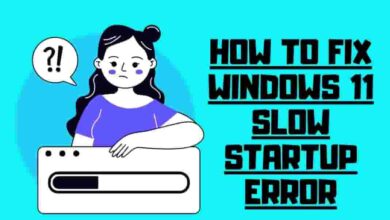18 Best Writing Apps For Chromebooks 2023
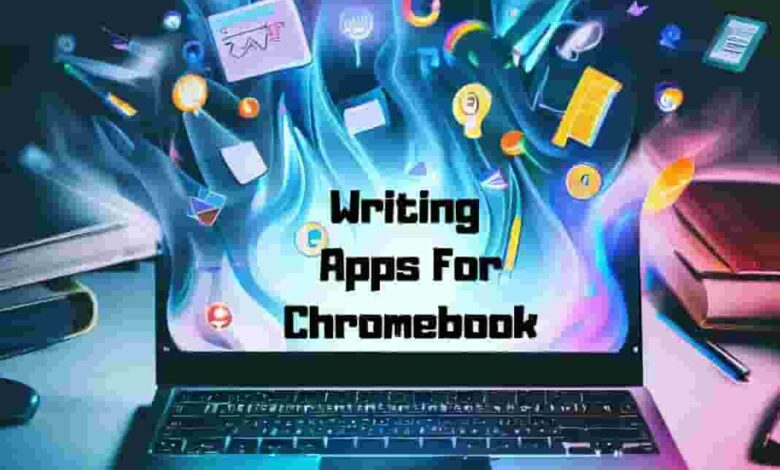
Chromebooks are great devices for writers, as they are lightweight, fast, and affordable. They also come with various apps that can help you with your writing tasks, whether you are a student, a blogger, a novelist, or a journalist. In this article, I will introduce you to some of the best writing apps for Chromebooks that you can use to create, edit, and publish your content.
Contents
- 1 Google Docs
- 2 Calmly Writer
- 3 Microsoft Word
- 4 iA Writer
- 5 Simplenote
- 6 JotterPad
- 7 Writer Plus
- 8 Writer
- 9 Scrittor
- 10 ProWritingAid
- 11 Scrivener
- 12 Evernote
- 13 Text Editor
- 14 Caret
- 15 Noteblock Software
- 16 Grammarly for Google Chrome
- 17 Pure Writer
- 18 Text
- 19 How to Choose the Right Writing App for Your Chromebook
- 20 Frequently Asked Questions
- 21 Conclusion
Google Docs
Google Docs is one of Chromebooks’ most popular and versatile writing apps. It is a cloud-based word processor that allows you to create and edit documents online, collaborate with others in real-time, and access your files from any device. You can also use Google Docs offline, as it automatically syncs your changes when you reconnect to the internet.

Google Docs has many features that can enhance your writing, such as voice typing, smart compose, spelling and grammar check, research tools, templates, add-ons, and more. You can also export your documents to formats like PDF, Word, HTML, and ePub. Google Docs is free to use with a Google account.
Calmly Writer
Calmly Writer is a minimalist Chromebook writing app that helps you focus on your words. It has a distraction-free interface only shows the essential tools and the text you are writing. You can also enable the focus mode, which highlights only the paragraph you are working on.
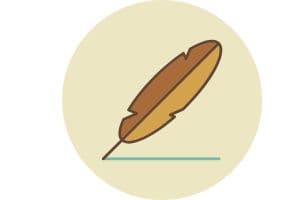
Calmly Writer supports markdown syntax, which allows you to format your text using simple symbols. You can also insert images, links, tables, and lists using markdown or the toolbar. Calmly Writer can save your documents locally or to Google Drive. It also has a dark mode, a word count tool, a typewriter sound effect, and more. Calmly Writer is free online, but you can buy the Chrome app for $4.99.
Microsoft Word
Microsoft Word is another popular and powerful writing app for Chromebooks. It is part of the Microsoft Office suite, including Excel, PowerPoint, Outlook, and more. You can use Microsoft Word online or offline on your Chromebook with an Office 365 subscription.

Microsoft Word has many features that can help you create professional and polished documents, such as templates, styles, themes, fonts, formatting tools, spelling and grammar checks, track changes, comments, smart lookups, and more. You can also collaborate with others on your documents using the co-authoring and sharing features. You can also export your documents to formats like PDF, Word, HTML, and ePub.
iA Writer
iA Writer is a simple and elegant Chromebook writing app that focuses on your text’s content and structure. It has a clean and intuitive interface that lets you write without distractions. It also has a unique feature called syntax control, which highlights different parts of speech in your text, such as nouns, verbs, adjectives, adverbs, etc.

This can help you improve your writing style and clarity. iA Writer supports markdown syntax and has a preview mode that shows how your text will look when published. You can also export your documents to formats like PDF, Word, and HTML. iA Writer costs $29.99 on the Chrome Web Store.
Simplenote
Simplenote is a lightweight, easy-to-use writing app for Chromebooks that lets you create and sync notes across all your devices. You can use Simplenote to write anything from short memos to long essays. Simplenote has a simple interface showing only your notes’ title and content. You can also organize your notes using tags and pins.
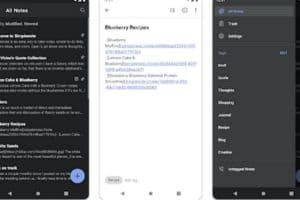
Simplenote supports markdown syntax and has a markdown preview mode. You can also share your notes with others using a public link or by inviting them to collaborate on your notes. Simplenote is free to use with an email account.
JotterPad
JotterPad is a creative writing app for Chromebooks designed for writers of all genres and formats. You can use JotterPad to write novels, screenplays, poems, essays, and more. JotterPad has a sleek interface that lets you focus on your writing. It also has many features that can help you with your creative process, such as typewriter scrolling, night mode, word count, dictionary, thesaurus, rhyme dictionary, and more.
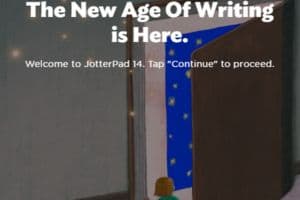
JotterPad supports markdown syntax and has a live preview mode. You can also export your documents to PDF, Word, Final Draft, Fountain, and more formats. JotterPad is free to use with some limitations, but you can unlock more features by buying the pro version for $6.99
Writer Plus
Writer Plus is a simple and efficient Chromebook writing app that lets you write and edit plain text files. You can use Writer Plus to write anything from notes to novels. Writer Plus has a minimalist interface that only shows the file name and the text you write.
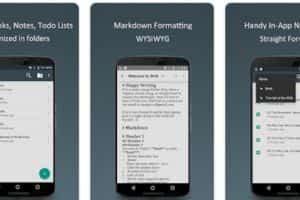
You can also access the basic formatting tools and the settings from the menu. Writer Plus supports markdown syntax and has a markdown preview mode. You can also export your files to formats like PDF, HTML, and TXT. Writer Plus is free to use and has no ads.
Writer
Writer is another minimalist Chromebook writing app that lets you write without distractions. It has a retro interface that mimics a typewriter, complete with a green screen and a typewriter sound effect. You can also customize the font, the color, and the background of your writing environment.
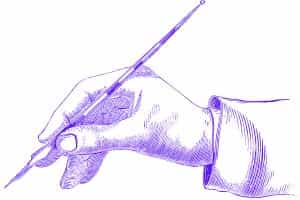
The writer has a word count tool, timer, Pomodoro, and night mode. You can also export your documents to formats like PDF, Word, HTML, and TXT. Writer is free to use online, but you can also buy the Chrome app for $4.99.
Scrittor
Scrittor is a modern and elegant writing app for Chromebooks that lets you easily create beautiful documents. It has a distraction-free interface that shows only the essential tools and the text you are writing. You can also enable the focus mode, which dims everything except the current sentence.

Scrittor supports rich text formatting, such as bold, italic, underline, strikethrough, headings, lists, tables, links, images, etc. Using the toolbar or keyboard shortcuts, you can also insert emojis, symbols, equations, and code blocks. Scrittor can save your documents locally or to Google Drive. It also has a dark mode, a word count tool, a spell check tool, and more. Scrittor is free to use online, but you can also buy the Chrome app for $9.99.
ProWritingAid
ProWritingAid is a comprehensive writing app for Chromebooks that helps you improve your writing skills and style. It is more than just a grammar and spelling checker; it also analyzes your text for readability, clarity, consistency, tone, word choice, sentence structure, plagiarism, and more. You can use ProWritingAid to write any document, such as essays, articles, stories, emails, etc.
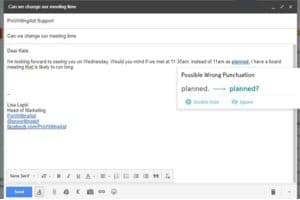
ProWritingAid has an intuitive interface that shows your text and suggestions for improving it. You can also access various reports that give detailed feedback on your writing. ProWritingAid integrates with Google Docs, Microsoft Word, and other popular writing apps. ProWritingAid is free to use with some limitations. Still, you can unlock more features by buying the premium version for $79 per year or $399 for a lifetime.
Scrivener
Scrivener is a powerful and versatile writing app for Chromebooks that is designed for long-form projects, such as novels, scripts, theses, and more. Scrivener lets you organize your project into sections, chapters, scenes, and more. You can also use the corkboard, the outline, and the index cards to plan and structure your project.

Scrivener has many features that can help you with your writing process, such as snapshots, comments, annotations, footnotes, synopsis, metadata, and more. Scrivener also supports markdown syntax and has a compile function that lets you export your project to various formats, such as PDF, Word, ePub, Kindle, and more. Scrivener costs $49 on the Chrome Web Store.
Evernote
Evernote is a popular and versatile Chromebook writing app that lets you create and sync notes across all your devices. You can use Evernote to write anything from short memos to long articles. Evernote has a rich text editor lets you format your notes with fonts, colors, headings, lists, tables, links, images, audio clips, video clips, attachments, and more.
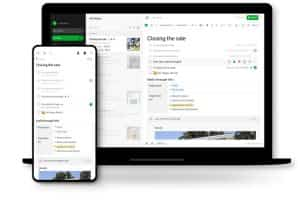
You can also organize your notes using notebooks, tags, stacks, shortcuts, and reminders. Evernote also has a web clipper that lets you save web pages or articles to your notes. You can also share your notes with others using a public link or by inviting them to collaborate on your notes. Evernote is free to use with some limitations. Still, you can unlock more features by buying the premium version for $7.99 per month or $69.99 per year.
Text Editor
Text Editor is a simple and basic Chromebook writing app that lets you write and edit plain text files. Text Editor can write anything from code to scripts to notes. Text Editor has a minimalist interface that only shows the file name, the menu, and the text you write. You can also access the settings, the find and replace tool, the undo and redo functions, and the save and open functions from the menu.

Text Editor supports syntax highlighting for various programming languages, such as HTML, CSS, JavaScript, Python, Ruby, and more. You can also export your files to formats like TXT, HTML, and PDF. Text Editor is free to use and has no ads.
Caret
Moving on from simple editors, Caret stands out as one of the best apps for Chromebook users who want a more advanced and sophisticated tool.
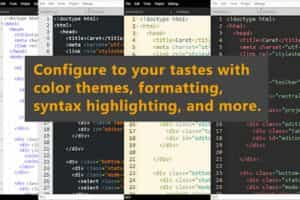
1) Caret is an open-source app that offers syntax highlighting, giving your Text a distinctive structure when needed.
2) It allows you to work offline and access files from anywhere on your Chromebook’s storage.
3) Moreover, it features compatibility with the popular source code editor Sublime Text’s key mappings, making it highly adaptable for seasoned writers.
Caret enhances your writing experience by providing tabbed editing and remembering previously opened tabs.
So even if you accidentally close something important, it can be easily retrieved. This powerful writing app continually evolves through regular updates.
It is one of the best Chromebook apps for writers seeking proficiency and dependability in their tools. Don’t underestimate Caret’s prowess–try it and see how it can elevate your writing game on your Chromebook.
Noteblock Software
You’ll love Noteblock’s efficiency, as it’s considered the top ChromeOS app for quick notetaking, boasting a user-friendly design and an intriguing email feature.
As one of the best writing application for Chromebook users, Noteblock provides a simple and efficient writing environment that lets you quickly jot down notes while researching online.
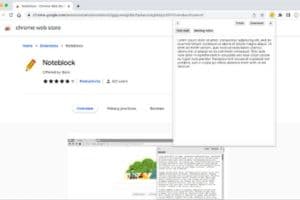
The tabbed editing function and local storage make this writing app an essential tool as you confidently wield your Chromebook.
Its ability to launch your preferred email client in a new tab further enhances its appeal, making Noteblock an indispensable app for Chromebook power users like yourself.
Grammarly for Google Chrome
Let Grammarly polish your words perfectly as you craft your masterpiece on your trusty Chromebook. This powerful writing app elevates your writing experience by catching errors and enhancing your vocabulary and sentence structure.
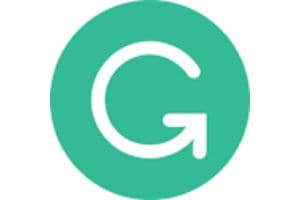
With the following features, Grammarly can be the ultimate addition to your arsenal of writing apps:
- Chrome Extension: Easily integrate Grammarly with your browser and receive real-time suggestions while working on Google Docs, emails, or any text field.
- Google Drive Compatibility: Seamlessly edit and proofread documents stored in your Google Drive without switching between platforms.
- Web-based Editor: Copy-paste or upload any document directly into the online editor for a comprehensive analysis of grammar, punctuation, style, and more.
- Android App: Download the Grammarly Keyboard for Android from the Play Store to improve all aspects of mobile typing – even on the go.
Remember that wielding this power comes with responsibility; use it wisely to enhance your command over language and easily conquer those writing challenges!
Pure Writer
Imagine effortlessly crafting your literary masterpiece on Pure Writer. This word processor boasts an adaptable user interface and lightning-fast fluidity tailored to make your Chromebook experience magical.
As one of the top writing software for Chromebook, Pure Writer has already been downloaded by over a million people and proudly owns a 4.6-star rating on the Android app store.

Whether working on a novel or simply writing on the go, this powerful writing app is perfect for all your creative needs.
Don’t hesitate to try the free version if you’re dipping your toes. If you crave access to all its features and tools, consider upgrading to Pure Writer Pro – it’s sure to empower you with everything necessary for conquering the written word on your Chromebook.
Text
Text’s simplicity and power make it a standout choice. Its syntax highlighting feature is a major selling point for millions of users worldwide seeking an efficient and accessible writing tool on their Chromebooks.
As one of the best apps for Chromebook, this built-in editor rivals other popular writing software and is easily accessible through the Launcher without additional programs or Chrome extensions.
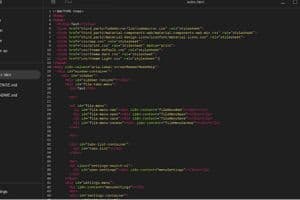
The Text offers the convenience of working offline, ensuring your creativity never stops, even when your internet connection does.
Its seamless integration with Google Drive allows you to save your work in the cloud effortlessly, making it an essential addition to your arsenal of writing tools on ChromeOS. So why wait?
Try Text and experience how its minimalistic yet powerful features can transform your writing journey on a Chromebook today!
How to Choose the Right Writing App for Your Chromebook
As you can see, there are many writing apps for Chromebooks, each with its strengths and weaknesses. To choose the right one for your needs, you should consider the following factors:
Your Purpose:
What kind of writing do you do? Are you writing short notes, blog posts, essays, novels, or something else? Depending on your purpose, you may need different features and functionalities from your writing app.
For example, if you are writing long-form projects, you may want an app that helps you organize your ideas and structure your content, such as Scrivener or iA Writer.
If you are writing web content, you may want an app that supports markdown and web formatting, such as Calmly Writer or Scrittor. Suppose you are writing for academic or professional purposes. In that case, you may want an app that checks your grammar and style, such as ProWritingAid or Grammarly.
Your Preference:
How do you like to write? Do you prefer a minimalist or a feature-rich interface? Do you want to use keyboard shortcuts or mouse clicks? Do you want to customize your writing environment or stick to the defaults?
Depending on your preference, you may find some writing apps more comfortable and enjoyable to use than others. For example, if you prefer a minimalist interface that eliminates distractions and helps you focus on writing, Calmly Writer or Writer Plus.
You may like Microsoft Word or Caret if you like a feature-rich interface that gives you more control and options over your writing.
Your Budget:
How much will you spend on a writing app? Do you need a free or a paid app? Depending on your budget, you may have more or less choices for your writing app. For example, if you need a free app with decent features and functionality, you may like Google Docs or Simplenote. Suppose you don’t mind paying for an app with more advanced features and functionality. In that case, you may like Scrivener or ProWritingAid.
Frequently Asked Questions
What is the Best Pen For a Chromebook?
The best pen for a Chromebook is compatible with your device and suits your writing style. The best options include the Google Pixelbook Pen, the Wacom Bamboo Ink, and the Staedtler Noris Digital.
What is the Difference Between Chromebook And Notepad?
A Chromebook is a laptop that runs on the Chrome OS operating system and is designed for online use. At the same time, Notepad is a basic text editor that comes pre-installed on Windows computers. Chromebooks are generally more affordable and lightweight, while Notepad offers more features and flexibility for local file management.
Do I Need An Internet Connection to Use Writing Apps on Chrome?
While some writing apps on Chrome may require an internet connection to access certain features or sync your files, many apps offer offline functionality for writing without an internet connection. It’s always best to check the app’s specific requirements before using it without an internet connection.
Conclusion
These are some of the best writing apps for Chromebooks that you can use to create, edit, and publish your content. Whether you are looking for a simple and distraction-free writing environment, a comprehensive and feature-rich writing tool, or a creative and versatile writing platform, you can find an app that suits your needs and preferences. You can also try different apps and see which works best for you. Writing on a Chromebook can be a fun and productive experience, as long as you have the right app for the job. Happy writing!