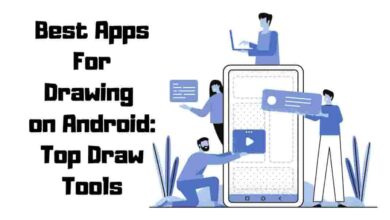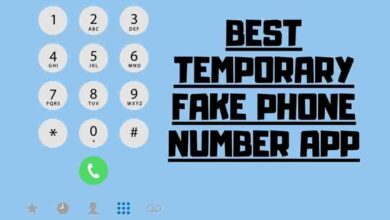14 Best Video Editing Basic Tips For Beginners

Video editing is manipulating and rearranging video clips to create a new work. Video editing can be used for various purposes, such as entertainment, education, marketing, storytelling, and more. Video editing can also enhance the quality and impact of your videos by adding effects, transitions, music, graphics, and text.
However, video editing can also be challenging and intimidating for beginners unfamiliar with the tools and techniques. That’s why I have compiled some of the best video editing tips for beginners to help you start your video editing journey.
Contents
- 1 Create project Directory
- 2 Backup
- 3 Pick the Right Software
- 4 Get a Fast Computer
- 5 Learn Video Editing with Tutorials
- 6 Follow the 321 Rule
- 7 Make Edits to the Story
- 8 Keep Your Workflow Efficient
- 9 Use keyboard Shortcuts
- 10 Learn the key Terms
- 11 Color Correction
- 12 Choose High-Quality Music
- 13 Add Graphics & Text
- 14 Exporting Web Versions
- 15 Frequently Asked Questions
- 16 Conclusion
Create project Directory
One of the first things you should do before editing your video is create a project directory. A project directory is a folder where you store all the files and folders related to your video project, such as video clips, audio files, images, graphics, project files, etc.

Creating a project directory will help you logically organize your files and folders so you can easily find and access them when you need them. It will also prevent you from losing or overwriting your files and avoid cluttering your computer with unnecessary files.
To create a project directory, you can use any file manager application on your computer, such as Windows Explorer or Finder. You can name your project directory according to the title or topic of your video and create subfolders for different types of files, such as raw footage, edited footage, music, sound effects, graphics, etc.
For example, if you are making a video about how to make a cake, you can create a project directory like this:
How to Make a Cake
├── Raw Footage
│ ├── Cake Batter.mp4
│ ├── Cake Baking.mp4
│ ├── Cake Frosting.mp4
│ └── Cake Decorating.mp4
├── Edited Footage
│ ├── Cake Intro.mp4
│ ├── Cake Step 1.mp4
│ ├── Cake Step 2.mp4
│ └── Cake Outro.mp4
├── Music
│ └── Happy Music.mp3
├── Sound Effects
│ └── Oven Ding.wav
├── Graphics
│ ├── Cake Logo.png
│ ├── Cake Title.png
│ └── Cake Credits.png
└── Project Files
└── How to Make a Cake.prproj
This way, you can quickly locate and import your files into your video editing software and keep track of your progress. You can also modify or rename your files and folders as you wish, as long as you keep them consistent and organized.
Backup
Another essential tip for video editing beginners is to regularly back up your files and project files. Backing up your files means making copies of your original and project files and storing them in a different location, such as an external hard drive, a cloud service, or a DVD.
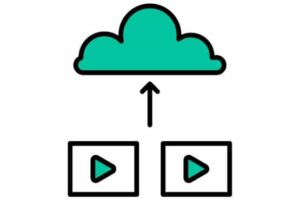
Backing up your files will protect you from losing your work if something goes wrong with your computer, video editing software, or files. For example, your computer might crash, your software might freeze, your files might get corrupted, or you might accidentally delete or overwrite something.
By having backups of your files and project files, you can easily restore them if you need to revert changes, recover from errors, or continue working on another device. You can also use backups to compare different edits versions and choose the best one.
To backup your files and project files, you can use any backup software or service you prefer, such as Windows Backup, Time Machine, Google Drive, Dropbox, etc. You can also manually copy and paste your files and folders to another location. You should backup your files and project files frequently, preferably after every major edit or change.
Pick the Right Software
One of the most crucial decisions you must make as a video editing beginner is to pick the right software for your video editing needs. Many video editing software are available in the market, ranging from free to expensive, simple to complex, and basic to advanced.

Choosing a video editing software that suits your needs, budget, and skill level will make your video editing experience more enjoyable and productive. It would help if you considered factors such as the features, interface, compatibility, support, and reviews of the video editing software before you choose one.
Software for Beginners
Suppose you are new to video editing and want to learn the basics quickly and easily. In that case, you should look for video editing software designed for beginners. These software are usually free or low-cost, have simple and intuitive interfaces, offer basic features and functions, and provide tutorials and guides to help you get started.

Some of the best video editing software for beginners are:
-
Windows Movie Maker:
This free video editing software comes pre-installed with Windows computers. It allows you to create and edit videos with drag-and-drop functionality to add transitions, effects, titles, music, and narration. It also supports various formats and resolutions.
-
iMovie:
This free video editing software comes pre-installed with Mac computers. It allows you to easily create and edit videos and add themes, filters, transitions, effects, titles, music, and voiceovers. It also supports 4K resolution and integrates with other Apple products.
-
Filmora:
This low-cost video editing software works on both Windows and Mac computers. It allows you to create and edit videos with a user-friendly interface and add filters, transitions, effects, titles, music, sound effects, stickers, animations, and more. It also supports various formats and resolutions.
-
Adobe Premiere Elements:
This low-cost video editing software works on both Windows and Mac computers. It allows you to create and edit videos with smart tools that automatically analyze and enhance your footage. It also offers guided edits that teach you how to apply various effects and techniques. It also supports 4K resolution and integrates with other Adobe products.
Get a Fast Computer
Another essential tip for video editing beginners is to get a fast computer that can handle high-resolution video files and complex edits. Video editing is a demanding task that requires a lot of processing power, memory, storage space, and graphics performance from your computer.
If your computer is slow or outdated, you will face problems such as lagging, crashing, freezing, rendering errors, and poor-quality output. These problems will frustrate you, waste your time, and affect your creativity.

Therefore, you should invest in a powerful computer to run your video editing software smoothly and efficiently. You should look for a computer that has:
(1) A fast processor (CPU) that can handle multiple tasks and calculations at once. Ideally, it would help if you got a quad-core or higher processor with a high clock speed (GHz).
(2) A large memory (RAM) that can store and access data quickly and temporarily. Ideally, you should get at least 8 GB of RAM or more.
(3) Spacious storage (HDD or SSD) that can permanently store and retrieve your video and project files. Ideally, you should get at least 1 TB of storage or more and opt for an SSD over an HDD for faster performance.
(4) A dedicated graphics card (GPU) that can handle graphics-intensive tasks such as rendering, effects, transitions, etc. Ideally, you should get a GPU with at least 2 GB of VRAM or more.
Of course, getting a fast computer will cost you more money than getting a slow one, but it will be worth it in the long run. You can edit your videos faster, easier, and better with a fast computer.
Learn Video Editing with Tutorials
One of the best ways to learn video editing as a beginner is to watch online tutorials or take courses that teach you the basics and advanced features of your video editing software. Tutorials and courses are great resources that can help you master the skills and techniques of video editing in a short time.
Many online platforms offer free or paid tutorials and courses on video editing, such as YouTube, Udemy, Skillshare, Lynda, etc. You can find tutorials and courses for any video editing software you use, such as Windows Movie Maker, iMovie, Filmora, Adobe Premiere Elements, etc.

You can also find tutorials and courses for specific topics or genres of video editing, such as how to edit vlogs, music videos, documentaries, etc. You can also find tutorials and courses for specific effects or techniques of video editing, such as how to add transitions, color correct, graphics and text, etc.
By watching tutorials or taking courses on video editing, you will be able to learn from experts and enthusiasts who have years of experience and knowledge in video editing. You can follow their instructions and see how they edit their videos in real-time. You can also ask questions and get feedback from them or other learners.
Watching tutorials or taking courses on video editing will teach you the technical aspects of video editing and the creative aspects. You will be able to learn how to tell a story with your videos, capture your audience’s attention, create a mood and tone with your videos, etc.
Therefore, you should use the online tutorials or courses on video editing that are available for you. You can watch them at your own pace and convenience and revisit them whenever you need a refresher or inspiration. You can also mix and match different tutorials or courses to suit your needs and preferences.
Follow the 321 Rule
One of the most important tips for video editing beginners is to follow the 321 rule. The 321 rule is a simple and effective backup strategy to save you from losing your precious video and project files.
The 321 rule states that you should keep three copies of your files on two storage devices and one off-site location. For example, you can keep one copy of your files on your computer’s internal hard drive, one on an external hard drive, and one on a cloud service or a DVD.

Following the 321 rule, you will have multiple backups of your files to access in case of any disaster or emergency. For example, suppose your computer gets stolen, damaged, or infected by a virus. In that case, you can still retrieve your files from your external hard drive or cloud service.
If your external hard drive fails or gets lost, you can still retrieve your files from your computer or cloud service. If your cloud service goes offline or gets hacked, you can still retrieve your files from your computer or external hard drive.
Following the 321 rule will also protect you from human errors, such as accidentally deleting or overwriting your files. You can always restore your files from another copy if you make a mistake.
Therefore, you should always follow the 321 rule when editing your videos. You should backup your files and project files regularly and frequently, preferably after every major edit or change. You should verify that your backups are working properly and update them as needed.
Make Edits to the Story
One of the most challenging and rewarding aspects of video editing is to make edits to the story. Making edits to the story means cutting, rearranging, and adding video clips to create a coherent and compelling narrative that delivers your message and engages your audience.

Making edits to the story requires a lot of creativity, skill, and judgment. You have to decide what to keep and discard, what to emphasize, what to downplay, what to show and tell, etc. It would be best to balance your video’s visual, audio, and textual elements to create a harmonious and compelling whole.
To make edits to the story, you should follow these steps:
-
Review your footage:
Watch all the video clips you recorded or collected for your project. Take notes of the best shots, the worst shots, the key moments, the gaps, etc.
-
Create a rough cut:
Import your video clips into your editing software and arrange them in a rough sequence that follows your outline or script. Don’t worry about the details or the quality at this stage. Just focus on the structure and the flow of your story.
-
Refine your cut:
Watch your rough cut and make adjustments as needed. Cut out any unnecessary or redundant footage, add transitions and effects to smooth out the cuts, adjust the timing and pacing of your clips, etc.
-
Add audio:
Add music, sound effects, voiceover, narration, etc., to enhance the mood and tone of your video. Ensure the audio is clear, balanced, and synchronized with the video.
-
Add graphics and text:
Add graphics and text to complement and supplement your video. For example, you can add titles, captions, logos, lower thirds, callouts, etc. Make sure the graphics and text are legible, consistent, and relevant.
-
Review and revise:
Watch your final cut and check for errors or improvements. Ask for feedback from others and incorporate their suggestions if appropriate. Make any final changes until you are satisfied with your video.
By making edits to the story, you can transform your raw footage into a polished video that tells a story that matters to you and your audience.
Keep Your Workflow Efficient
One of the best tips for video editing beginners is to keep your workflow efficient. Keeping your workflow efficient means using various tools and techniques to speed up your editing process and save time and energy.
Keeping your workflow efficient will allow you to edit your videos faster, easier, and better. You will be able to focus more on the creative aspects of video editing rather than technical ones. You can also avoid frustration and boredom arising from repetitive or tedious tasks.
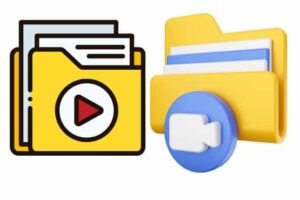
Some of the tools and techniques that can help you keep your workflow efficient are:
-
Keyboard shortcuts:
Keyboard shortcuts are combinations of keys that perform certain actions or commands in your video editing software. For example, you can use Ctrl+C to copy, Ctrl+V to paste, Ctrl+Z to undo, etc. Keyboard shortcuts can help you perform common tasks quickly and conveniently without using your mouse or menus.
-
Presets:
Presets are pre-defined settings or configurations for video clips or project files. For example, you can use presets to adjust your video clips’ color, contrast, brightness, saturation, etc.. Presets can help you achieve consistent and professional results without manually adjusting each parameter.
-
Templates:
Templates are pre-made layouts or designs that you can use for your video projects. For example, you can use templates to create intros, outros, titles, credits, etc. for your videos. Templates can help you save time and effort without creating everything from scratch.
-
Proxies:
Proxies are low-resolution copies of your high-resolution video files that you can use for editing. For example, you can use proxies to edit 4K videos on a slow computer. Proxies can help you improve the performance and speed of your video editing software without compromising the quality of your final output.
These tools and techniques allow you to keep your workflow efficient and enjoy your video editing experience more.
Use keyboard Shortcuts
Unlock the power of buttons in your video editing journey! Discover the secret world of keyboard shortcuts in popular applications like Adobe After Effects, Premiere Pro, Final Cut Pro, Media Composer, and DaVinci Resolve.
Learn, practice, and unleash your creativity by customizing shortcuts to execute mind-blowing editing operations. Don’t miss out on this shortcut revolution!

If your budget allows, investing in a specialized editing keyboard or a changeable keyboard cover featuring keyboard shortcut symbols is more convenient. These are typically tailor-made for specific software, negating any worries about compatibility with your chosen editing software.
Learn the key Terms
One of the most useful tips for video editing beginners is to learn the key terms used in video editing. Learning the key terms will help you understand the concepts and principles of video editing better. It will also help you communicate more effectively with other video editors and professionals.
Some of the key terms that you should know as a video editing beginner are:
-
Frame rate:
Frame rate is the number of video frames or images displayed per second. For example, a video with a frame rate of 24 fps means that 24 frames are shown every second. Frame rate affects the smoothness and realism of a video. Higher frame rates usually result in smoother and more realistic videos. In comparison, lower frame rates usually result in choppier and more stylized videos.
-
Resolution:
Resolution is the number of pixels or dots that make up an image or a video. For example, a video with a resolution of 1920 x 1080 means that it has 1920 pixels horizontally and 1080 pixels vertically. Resolution affects the sharpness and clarity of a video. Higher resolutions usually result in sharper and clearer videos, while lower resolutions usually result in blurrier and pixelated videos.
-
Aspect ratio:
Aspect ratio is the ratio of the width to the height of an image or a video. For example, a video with an aspect ratio of 16:9 means it has 16 units of width for every 9 units of height. Aspect ratio affects the shape and size of a video. Different aspect ratios suit different purposes and platforms. For example, 16:9 is the standard aspect ratio for most TVs and monitors. At the same time, 1:1 is the standard aspect ratio for most social media platforms.
-
Transitions:
Transitions are effects that are used to change from one video clip to another smoothly and seamlessly. For example, you can use transitions such as fade, dissolve, wipe, slide, etc., to switch between different scenes or shots in your video. Transitions can help you create continuity and flow in your video. They can also add interest and variety to your video.
-
Cuts:
Cuts are edits used to remove or insert parts of a video clip sharply and abruptly. For example, you can use hard cut, jump cut, L-cut, J-cut, etc., to trim or split your video clips in your timeline. Cuts can help you create pace and rhythm in your video. They can also create contrast and tension in your video.
These are some key terms you should know as a video editing beginner. There are many more terms that you can learn as you progress in your video editing journey. You can use online dictionaries or glossaries to look up any term you are unfamiliar with or want to learn more about.
Color Correction
One of the most important tips for video editing beginners is color-correcting video clips. Color correction is adjusting your video clips’ color balance, contrast, saturation, and exposure to make them look more natural and consistent.

olor correction can improve the quality and appearance of your video clips by making them more realistic, appealing, and harmonious. It can also help you create a mood and tone for your video by making it warmer, cooler, brighter, darker, etc.
You can use the color correction tools or features available in your video editing software to color correct your video clips. For example, you can use tools such as white balance, levels, curves, hue/saturation, etc., to tweak the color parameters of your video clips.
You can also use presets or filters that are pre-made color corrections that you can apply to your video clips with one click. For example, you can use presets or filters such as cinematic, vintage, sepia, black and white, etc., to give your video clips a certain look or style.
When you color-correct your video clips, you should follow these guidelines:
-
Use a reference monitor:
A reference monitor is a device that displays the true colors of your video without any distortion or alteration. You should use a reference monitor to color correct your video clips rather than relying on your computer or TV screen, which may have different settings or calibrations that affect the color output.
-
Use a color chart:
A color chart is a tool that shows the standard colors and tones that are used in video production. You should use a color chart to color correct your video clips rather than relying on your eyes or memory, which may be subjective or inaccurate. You can use a color chart to match the colors of your video clips to the colors of the chart and ensure that they are consistent and accurate.
-
Use scopes:
Scopes are tools that show the numerical values and graphs of the color information of your video clips. You should use scopes to color-correct your video clips rather than relying on your intuition or guesswork, which may be imprecise or erroneous. You can use scopes to measure and adjust the color parameters of your video clips and ensure that they are balanced and optimal.
These tools and guidelines will allow you to color-correct your video clips effectively and efficiently.
Choose High-Quality Music
One of the most effective tips for video editing beginners is to choose high-quality music for your video. Music is a powerful element that can enhance the impact and emotion of your video. Music can also help you create a mood and tone for your video, such as happy, sad, suspenseful, etc.
However, choosing high-quality music for your video is not as easy as it sounds. You must consider factors such as the genre, tempo, volume, duration, and license of the music you use. You also have to make sure that the music matches the content and style of your video.

To choose high-quality music for your video, you can follow these steps:
-
Find a source:
Find a source that offers high-quality music that you can use for your video. You can use online platforms that provide free or paid music tracks, such as YouTube Audio Library, SoundCloud, Epidemic Sound, etc. You can also use your music collection or create your music if you have the skills and tools.
-
Select a track:
Select a track that suits your video’s purpose and audience. You can browse or search for tracks based on the music’s genre, mood, instrument, etc.. You can also preview or download the tracks to listen to them before you use them.
-
Check the license:
Check the track license you want to use. The license is the legal agreement defining how you can use the music and your rights and obligations. You should look for tracks with a royalty-free or Creative Commons license, which means that you can use them for free or with attribution without paying any fees or royalties to the creator or owner of the music.
-
Edit the track:
Edit the track to fit your video’s length and pace. You can use your video editing software or a separate audio editing software to trim, cut, loop, fade, adjust, or mix the track. You should also balance the track’s volume with the volume of your video’s audio, such as voiceover or sound effects.
You can add more value and appeal to your video by choosing high-quality music. You will also be able to avoid any legal issues or complaints arising from using low-quality or unlicensed music.
Add Graphics & Text
One of the final tips for video editing beginners is to add graphics and text to your video. Graphics and text are visual elements that can enhance your video with titles, captions, logos, lower thirds, callouts, etc.
Graphics and text can help you convey information and messages that are not present or clear in your video. They can also help you create your video’s brand identity and style. They can also help you attract and retain the attention of your audience.

You can use the graphics and text tools or features available in your video editing software to add graphics and text to your video. For example, you can use tools such as titles, shapes, images, stickers, animations, etc., to create and insert graphics and text into your video.
You can also use templates or presets that are pre-made graphics and text that you can customize and apply to your video with one click. For example, you can use templates or presets such as intro, outro, lower third, callout, etc., to add graphics and text to your video.
When you add graphics and text to your video, you should follow these guidelines:
-
Use legible fonts:
Use fonts that are easy to read and understand for your audience. Avoid using fonts that are too small, too fancy, or too similar to the background color of your video. You should also use consistent and appropriate fonts for your video’s purpose and tone.
-
Use contrasting colors:
Use colors that stand out and contrast with the background color of your video. Avoid using colors that are too bright, dark, or similar to your video’s background color. You should also use consistent and appropriate colors for your video’s purpose and tone.
-
Use minimal text:
Use concise and clear text for your audience. Avoid using text that is too long, too complex, or irrelevant for your video. You should also use consistent and appropriate text for your video’s purpose and tone.
-
Use proper alignment:
Use balanced and symmetrical alignment for your graphics and text. Avoid using random, crowded, or off-center alignment for graphics and text. You should also use consistent and appropriate alignment for your video’s purpose and tone.
Using these tools and guidelines, you can effectively and efficiently add graphics and text to your video.
Exporting Web Versions
Video manufacturing works best when it’s meticulously tailored for each medium it will feature on; hence it’s only sometimes best to go for the highest potential resolution.
In an era where most videos are shared and watched online or through social media, smaller, high-quality versions are equally important as they enhance accessibility and playback convenience.

When creating a video intended for the web, you aim to balance high quality and file size that will be easy to upload and stream online. If you’re unsure about the best export settings, don’t fret — popular sites like YouTube, Facebook, and Vimeo provide helpful guides for Preferred export settings to ensure your video is just the right size and quality.
Below is an export setting recommended by these three popular platforms:
For YouTube:
- Maximum Resolution: 2160p (4K)
- Recommended Codec: H.264
- Audio Codec: AAC-LC (up to 96kHz)
- Bit Rate: For HD, use 8mbps at 24fps; for 4K, use 45mbps at 23fps.
- Supported Frame Rates: 24, 25,
For Vimeo:
- Maximum Resolution: 1080p (HD)
- Recommended Codec: H.264
- Audio Codec: AAC-LC (up to 48kHz)
- Bit Rate: 20mbps
- Supported Frame Rates: Not specified (please refer to Vimeo’s guidelines for the supported frame rates).
For Facebook:
- Maximum Resolution: 720p
- Recommended Codec: H.264
- Audio Codec: Not specified
- Bit Rate: Not specified
- Supported Frame Rates: Not specified (please refer to Facebook’s guidelines for the supported frame rates).
Frequently Asked Questions
What do YouTubers use for Video Editing?
Per your Setup, Adobe Premiere Pro and Final Cut Pro are significant options for Mac users. Final Cut Pro is known for high accuracy and is ideal for professionals working with high-quality footage.
It requires a one-time payment, making it cost-effective in the long run. On the other hand, Adobe Premiere Pro offers a monthly subscription, which might suit budget-conscious users or those who want to try it out first.
The choice between Adobe Premiere Pro and Final Cut Pro depends on user comfort and the type of footage being edited. For Mac users, trying both trial versions to determine which one feels more intuitive and complements their style and footage is recommended. DaVinci Resolve is another influential software professionals use for high-quality films and commercials.
What’s the Easiest Free Video Editing Method?
If you’re a video editor working on a Mac, iMovie is a perfect tool. Free with all Mac devices, iMovie simplifies your editing process with user-friendly features and ready-to-use templates. Alternatively, Lightworks is an excellent choice, irrespective of your device’s operating system.
For those who prefer to edit videos on the go, Adobe Premiere Rush would be an ideal pick. Part of the Adobe suite, this App lets you shoot, edit, and share your videos from anywhere. Whether you’re using a mobile, tablet, or desktop, Adobe Premiere Rush ensures smooth and efficient editing.
Which is the Best Video Editing App?
Choosing the best possible software for your editing needs will tremendously influence your outcome and efficiency. The right choice depends entirely on your project’s nature and skill level.
Some novice-friendly apps include iMovie and Adobe Premiere Rush, which offer easy-to-use, essential editing tools. If you’re on a budget, DaVinci Resolve is a free program providing advanced features matching those in premium software.
For those at an intermediate stage of editing, Adobe Premiere Pro is a good fit as it provides a wide range of complex features, steadily used in the film and TV industry.
Final Cut Pro X is another excellent choice, provided you’re a Mac user. It boasts an intuitive interface and provides a suite of powerful tools.
Avid Media Composer is the go-to for industry professionals. It’s on the pricier end and has a steeper learning curve. Still, its robust features have made it a standard in Hollywood and most broadcasting companies.
Conclusion
Video editing is a fun and rewarding activity that can help you express yourself creatively and professionally. However, video editing can also be challenging and intimidating for beginners unfamiliar with the tools and techniques.
That’s why I have shared with you some of the best video editing basic tips for beginners that will help you get started with your video editing journey.
By following the above tips, you can edit your videos faster, easier, and better. You can also create videos that tell a story that matters to you and your audience.
I hope you found this article helpful and informative. If you have any questions or feedback, please comment below. Thank you for reading!