Types Of USB Ports & USB Cables You can Use in 2023

Are you ready to take your tech game to the next level? USB ports and cables are essential for connecting your devices, transferring data, and charging. With so many types of USB cables and ports, it can be overwhelming to know which ones you need. Discover the power of USBs and get the most out of your tech with this guide to USB ports and cables.
Contents
What Is USB
You may have heard of USB, but do you know what it is? Universal Serial Bus (USB) is the powerhouse revolutionizing device connection. It’s a standard interface for connecting computers to peripherals, like mice and keyboards and powering and charging many gadgets.

USB has gone through various versions over the years, from USB Type-A (USB-A) to the latest USB4, each offering faster speeds, higher resolution, and more power delivery.
USB is essential in our tech-driven world, a simple interface that makes connecting devices simple and efficient.
Functions Of USB
USB’s many functions make it a versatile and indispensable tool. It has several impressive capabilities:

- Transferring data: USB flash drives are pocket-sized devices acting as our floppy disks. They provide quick and efficient data transfer.
- Connecting peripheral devices: USB ports are standard on nearly all computers, making it easy to connect mice, keyboards, and printers.
- Charging mobile phones and digital cameras: Connecting your device to a USB port provides a quick charge. Plus, you can still transfer data while doing so.
- Powering up small gadgets: USB also provides power to small devices like desk fans and LED lights. This eliminates the need for a lot of power cords.
USB is a powerful tool that can make our interactions with tech smoother and more intuitive. Its plug-and-play nature makes it even more user-friendly. USB can power up various devices with different connectors, including micro USB and USB type-C ports.
Where To Find the USB Ports
No matter the device, USB ports are usually located in a convenient spot.
- Desktops have them at the front and rear, so you can quickly connect your data and devices.
- Laptops have them at the sides for easy access, regardless of which hand you use.
- Tablets and smartphones incorporate the USB port into the charging port, making it a dual-purpose feature.
All in all, you can find USB ports, cables, connectors, and types of connectors like Type-A and Type-C connectors in various gadgets. These provide easy access and let you make the most of your USB-supported devices.
Types Of USB Cables
You’ve got plenty of choices when it comes to USB cables. USB-A, USB-B, USB-C, Mini USB, and Micro USBs A & B are all available. The type of cable you choose will depend on the device you’re using, so double-check your device’s requirements before purchasing. With so many options, you can find the perfect cable for your needs.
USB-A
The USB Type-A is the OG of USB connectors, boasting a universal design that fits into any Type-A slot. Its flat, rectangular shape makes it a popular choice for electronic devices and controllers, with broad compatibility for USB versions from 1.1 to 3.0.

Here’s where you’ll spot them: 1. Computers & Hosts 2. Entertainment Devices 3. Cables 4. Direct Plug-ins.
USB-A cables are one of the most common types and are ideal for transferring data at rates faster than those of previous USB versions. With its versatility and dependability, the USB Type-A is the go-to for your electronic needs.
USB-B
So, the USB Type-B connector is the square-ish one you’ll often find powering printers and scanners and connecting external storage devices. It’s most commonly used with USB 2.0 and 3.0 versions, although it has a beefed-up sibling, the Powered-B, which is exclusive to USB 3.0.

This connector type has four pins for USB 1.1 and 2.0 and nine for 3.0. Older Type B connectors can fit into 3.0 ports, but not vice versa.
USB Type-B also makes its way into portable devices like USB mini and micro-B, which are used to connect peripherals to a Universal Serial Bus (USB). While it might sometimes be confusing, USB Type-B plays an important part in our tech setups.
USB-C Cable
Ready to take the plunge into the world of USB Type-C? Say goodbye to Type A and B connectors and hello to the lightning-fast transfer speeds and USB power delivery of USB-C. This sleek, ambidextrous connector is the standard for many devices, from cutting-edge smartphones to high-end laptops. Here’s what you need to know:

- Flexible Design: USB Type-C’s unique, rectangular connector can be plugged in no matter which way it’s facing.
- Transfer Speeds: USB-C boasts a 24-pin setup, allowing lightning-fast data transfers up to 10 Gb/s.
- Power Delivery: With up to 100 watts of power, it’s the perfect choice for charging your devices.
- Game Controllers: USB-C is becoming increasingly popular for game controllers as well.
Mini USB
Mini USB A and B connectors are many gadgets’ most common and compact connections. They offer space-saving features while providing reliable USB 1.1 and 2.0 transfer rates.
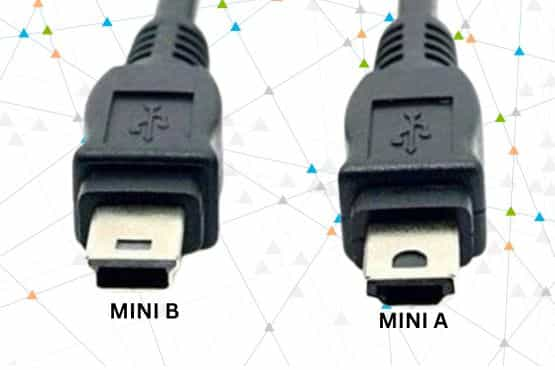
They are versatile with four and five pins and come in micro-USB and mini-USB. From gaming controllers to mobile phones to cameras, devices can draw power and exchange data through cables and ports.
The battery life in these devices is also extended due to the Mini USB’s low power consumption. In short, while the world loves the latest USB types, the Mini USB remains an integral part of our tech lives.
Micro USB
Do you know those tiny slots on your favorite gadgets? They’re likely Micro USBs A & B, designed to save space and provide fast connections. Here’s what you should know:

- Micro USBs are specially designed to occupy less space on devices, making them sleeker and more attractive.
- They power various devices, from tablets to smartphones to game controllers.
- USB 2.0 offers reliable connection speeds, while USB 3.0 and above offer faster speeds.
- With micro-USB Type-A, USB Mini-B, and Micro-B SuperSpeed, you can choose the type that best suits your needs. Micro USBs are the way to go if you want a fast and reliable USB connection.
Lightning Cable
Ready for a change? Look no further than the Lightning cable! This connector was introduced in 2012 with the iPhone 5, slimming the 30-pin dock connector by 80%.

Not only is it more aesthetically pleasing, but it also has faster data and power transfer capabilities. Plus, it’s reversible—no more worrying about which side is up when you plug it in.
And it’s not just for charging—you can also transfer your favorite media. Moreover, the Lightning-to-headphone adapter allows you to enjoy your tunes without interruption.
Comparison Table: USB Cables
Comparing the different USB cables can help you determine the best device. Here are the main types to consider:
| USB Type | Number of Pins | Description | Commonly Used In |
|---|---|---|---|
| Type A | 4 | Flat and rectangular | Computers, tablets, TVs, flash drives, keyboards |
| Type B | 4 | Square in shape | Printers and scanners |
| Type C | 24 | Symmetrical oblong, like a neat little pill | Modern smartphones, headphones |
| Mini A & B | 5 | Kind of like an Advil pill; if you squint | Digital cameras and some nifty computer peripherals |
| Micro A & B | 5 | A mix-up – flat bottom and a rounded top | Smartphones, computer gadgets, and video game paddles |
| Lightning Cable | 8 | Sleek and flat, like a chip off the old block | Apple’s array of devices, from iPhones to iPads |
When choosing a USB cable, check the port type on your device, as USB hosts are incompatible with all kinds of cables. Additionally, some wires may only be compatible with specific devices. It is essential to research which type of cable is best for your device before purchasing.
USB Ports By Speed
Are you wondering what the differences are between USB 1.0, USB 2.0, USB 3.0, USB 3.1, and USB 4? Let’s break it down for you.
| USB Version | Connector Types | Max Data Transfer Speed | Optimal Cable Length |
|---|---|---|---|
| USB 1.0 | USB-A & B | 12 Mbps | 3m |
| USB 2.0 | USB-A, B, C, Micro A, Micro B, Mini A, & Mini B | 480 Mbps | 5m |
| USB 3.0 | USB-A, B, C, & Micro B | 5 Gbps | 3m |
| USB 3.1 Gen 1 | USB-A, B, C, & Micro B | 5 Gbps | 3m |
| USB 3.1 Gen 2 | USB-A, B, C, & Micro B | 10 Gbps | 3m |
| USB 3.2 | USB-C | 20 Gbps | 3m |
| USB 4.0 | USB-C | 40 Gbps | 0.8m |
USB 1.0
USB 1.0 was introduced in ’96 and had a max data transfer speed of 1.5 Mbit/s, though it wasn’t compatible with extension cables and had power issues. It had a type A connector, which was used to connect peripheral devices to a computer.

It was also the first version of USB to have the following connector types: micro-USB, mini-USB, and micro-B connectors. Despite its drawbacks, it was still the most popular version of USB as it offered the fastest speeds available at that time.
As technology improved, newer versions of USB came out with faster speeds and better connectivity, such as USB 2.0 and USB 3.0. This eventually replaced USB 1.0.
USB 2.0
You’ll love USB 2.0 for its faster speeds of up to 480 Mbit/s, Mini USB A and B connectors, USB on-the-go capabilities, and specialized charging systems with a charging current of 1.5A.
The Mini USB A and B connectors are smaller and more versatile, allowing for connecting various devices. USB 2.0 also introduced the USB-mini B device, ideal for connecting digital cameras, PDAs, and other devices.

The USB-C specification was developed to meet the increasing demand for faster data transfer rates, and it supports both USB 2.0 and USB 3.0, as well as the micro-USB connector, which is commonly used in mobile devices.
USB 2.0 is a reliable and versatile connection type, allowing for high-speed data transfer, charging, and power delivery capabilities.
USB 3.0
With USB 3.0, you’ll enjoy fantastic data transfer speeds up to 5.0 Gbit/s and energy-efficient and high-power capabilities.

USB 3.0 comes in two connection types: micro-USB 3.0 and USB 3.0. The micro-USB 3.0 versions are smaller, making them ideal for mobile devices. Meanwhile, the USB 3.0 connections are more prominent and better suited for connecting to a host device. Both connection types are capable of supplying power and transferring data.
Here are some of the key benefits of USB 3.0:
- Fast data transfer speeds
- Energy-efficient
- High-power capabilities
- Connects to both micro and standard USB devices
USB 3.1
Are you still up to speed with the latest USB technology? If not, allow us to refresh your memory.
USB 3.1 is the latest iteration of the USB standard, offering SuperSpeed+ speeds of up to 10 Gbit/s. It uses the same connectors as USB 3.0, including the micro-USB and USB-A female connectors, but it also supports more power supplies.

This means you can now use cables with USB 3.1 to power high-power devices without needing an external power source. USB 3.1 also offers dual-bus support, allowing two USB 3.1 ports to work as a single 20 Gbit/s connection. With all these features, USB 3.1 is the perfect choice for any tech-savvy user.
USB 4
Experience the game-changing power of USB4. It boasts up to 40 Gbps speeds and can dynamically adjust bandwidth between video and data. USB4 also tunnels multiple protocols such as USB 3.2, PCIe, and DisplayPort 1.4a. It supports USB 2.0, USB 3.2, and Thunderbolt 3 through its Alt Mode. USB4 is also backward compatible with micro-USB, A-type connectors, and micro USB cables.

Additionally, it offers USB Power Delivery for high-powered devices. USB4 negotiates power delivery and can deliver up to 100W via a 5A/20V. Make the most of this standard cable and experience the power of USB4!
Know the Colour Coding Of Your USB Ports
Have you ever paused to consider why USB ports come in different colors? It’s not just for decorative purposes; each hue communicates something about that port’s capabilities.

- White: This is often tied to the older USB 1.0 specification, typically seen in USB-A, USB-B, or Micro USB-A connectors.
- Black: A standard color for USB 2.0, it’s generally used for Type A, B, or Micro USB-B connectors.
- Blue: Represents the leap to “superspeed” with the USB 3.0 specification. You’ll mostly find this with Type A or B connectors.
- Teal: This vibrant shade signifies Type A or B connectors under the USB 3.1 Gen 1 category.
- Red: This hue is a bit special. It usually indicates the “Sleep-and-Charge” functionality in USB-A 3.1 Gen2 and 3.2 ports. Essentially, these are always-on ports, allowing you to charge devices even when the computer is off.
- Yellow: Another “Sleep-and-Charge” color, yellow typically signifies USB-A ports with either 2.0 or 3.0 specifications. These ports can deliver higher power and remain permanently on.
- Orange: Yet another variation of the “Sleep-and-Charge” USB-A ports, orange usually pertains to the 3.0 specification. In some instances, these ports might be designated for charging only.
It’s worth noting that while these colors provide a handy guide, they aren’t a definitive standard. Different manufacturers might employ colors differently. For instance, while Intel uses orange to signal a charging port, another company might choose the same shade to indicate a USB port with a sturdy retention mechanism. Always consult your device’s manual for the most accurate information.
Conclusion
You now know the different types of USB ports and cables, their speeds, and the color coding of each one. With this knowledge, you can pick the right USB port and cable for the job.
Picture the data streaming from device to device, with each connection acting as a bridge that allows you to access the world of technology. Imagine the possibilities the USB connection can offer you, and you’ll be sure to find the correct USB ports and cables for your needs.
