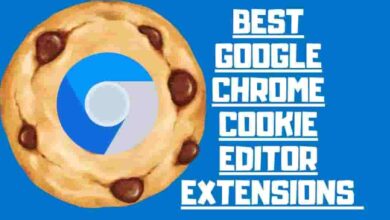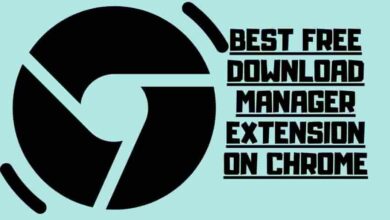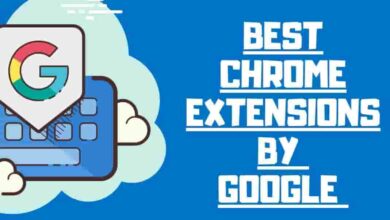How to Stop Neighbours from Stealing your Home Wi-Fi

Do you feel like your neighbors are constantly stealing your Wi-Fi? It’s the ultimate crime of the digital age, and it can be incredibly frustrating. But don’t worry – this guide will show you how to stop your neighbors from stealing your precious Internet connection for good! With our foolproof methods, you’ll never have to worry about someone piggybacking off your network again. Get ready to reclaim what’s rightfully yours and regain control of your Wi-Fi!
Contents
Why Don’t you want Wi-Fi thieves?
You don’t want anyone stealing your Wi-Fi because it could lead to serious consequences, like data breaches and ransomware attacks. To protect yourself from such risks, you need to take some precautions.
Start by setting a strong password on your router settings, as this will provide an extra layer of security and prevent uninvited guests from accessing your network.
Turn off the Wi-Fi Protected Setup feature so that your wireless settings aren’t broadcasted for all to see.
Finally, keep up with Wi-Fi security tips; if you have old hardware or outdated software, replace them and periodically change your passwords.
Protecting yourself and your Wi-Fi networks is essential—so take the steps necessary to ensure that no unwanted neighbors latch onto your connection!
How to Detect Wi-Fi Use by a Neighbor
Checking your router settings and network monitoring apps can help determine if someone’s been piggybacking on your Wi-Fi.
To start, log into your router and find the list of connected devices. Here, you’ll see all devices that have accessed your network in the past and any current connections. If an unknown device appears, it may be a neighbor stealing your Wi-Fi signal.

You can also use a network monitoring app to monitor real-time traffic on your wireless connection. This will enable you to quickly disable unauthorized connections by changing the Wi-Fi password or username/password combination.
To ensure maximum security, set up a unique username and password for each device connected to your router, then regularly check for suspicious activity. Doing this will help you keep tabs on who’s accessing your Wi-Fi and prevent anyone from stealing it without permission!
How to secure Wi-Fi
Protecting your Wi-Fi network is essential to secure your data and information.
To ensure a safe connection, you should:
- Update the firmware of your router
- Hide your SSID
- Use a VPN
- Turn off WPS
- Use WPA2 or WPA3 security protocols
Taking these steps will help protect your network so you can enjoy peace of mind when using the internet.
Update Router Firmware
Updating your router’s firmware is necessary to keep your connection secure and prevent unwanted cyber intruders. Here are four simple steps to ensure you’re well-protected:

- Check the manufacturer’s website frequently for updates.
- Download the update directly onto your router, or save it onto a USB drive and install it there.
- Create a unique password to access your Wi-Fi network security settings.
- Turn on WPA2 encryption to prevent hackers from stealing your data or using your bandwidth resources.
Cover your Network’s SSID
Hiding your SSID is a great way to keep unwelcome visitors from snooping around on your network. Disable the SSID broadcasting feature in your router’s settings to quickly conceal it.
This will make it so that the wireless network won’t be visible when someone searches their device for available networks. Note that if you choose to do this, you should also use WPA encryption and strong passwords to protect against hackers who may still be able to detect your network despite its hidden status.

It’s also a good idea to change the default name of the SSID so that even if someone does uncover it, they won’t easily recognize what type of device or connection it is. Make sure you save any changes you make before closing out of settings!
With these steps, enjoy secure Wi-Fi and peace of mind, knowing your network is safe from prying eyes.
Use a VPN
Boost your online security using a VPN – it’s like having an extra layer of protection for all your devices. This digital cloak scrambles and masks your data, shielding your wireless network from unwanted guests.

Here are four ways a VPN can up your Wi-Fi security game:
- Change the default setting on your router to enable the VPN connection.
- Keep other people from accessing or stealing your internet speed.
- Mask and encrypt data as it travels through public networks, adding an extra layer of privacy and protection for all connected gadgets at home.
- Prevent anyone from snooping into sensitive information when connected to public Wi-Fi networks while traveling outside your home.
Disable WPS
Disable WPS to help keep your network secure and prevent unwanted access. With the Wi-Fi Protected Setup or WPS, connecting devices to your network can seem simple with an 8-digit PIN. However, its vulnerability makes it easier for hackers to guess the PIN. By splitting the PIN into two halves, there are only 11,000 combinations that need to be guessed.

To protect yourself from this exploit, turn off WPS in the control panel of your wireless router. You should also ensure that you set a strong default password on the router so connected devices can’t easily access your Wi-Fi from neighbors.
Making these changes will help ensure that you have control over who is accessing your Wi-Fi and not just anyone with malicious intent.
Put WPA2 or WPA3 to Good Use
Upgrading to WPA2 or WPA3 is essential for ensuring your Wi-Fi’s security and preventing unwanted intruders. To make sure you’re adequately protected, follow these steps:
- Go into your router settings and review the factory settings.
- Create a strong administrator password.
- Disable guest accounts if possible.
- Change the encryption level to WPA2 or WPA3, depending on your router model, and create a complex Wi-Fi password using advanced encryption techniques.
Both of these protocols offer far better protection than WEP. They allow you to sleep soundly, knowing that unauthorized access is much less likely. Think of it as adding a layer of deadbolt locks and a security system to your digital home!
Wi-Fi Password
Did you know that changing your Wi-Fi password is a great way to keep unwanted users from accessing your network? It’s like re-keying the locks on your house!
Head to your router’s dashboard, typically under a section like ‘Wi-Fi Settings.’ Nearby, you’ll see an option for creating a new password. Be sure to use one that’s strong and unique; ‘password123’ won’t do.

After changing and restarting the router, every device connected must be reintroduced with the new password.
To ensure no one can access your Wi-Fi signals without permission, consider using WPA2 or WPA3 encryption protocol, address filtering, and never give your default login credentials or complex password to family members.
Turn off the Guest Network on Your Router
Take control of your digital security and switch off the guest account on your router. It’s the best way to keep unwelcome visitors out.
By disabling this feature, you can:
- prevent any default Wi-Fi networks from being created;
- Monitor all wireless connections to your router;
- Limit activity that comes from a guest network and
- Ensure that no one can access your router firewall.
Wi-Fi enthusiasts must remember that when you leave the guest account enabled; anyone can use it without your knowledge or permission. To protect yourself, take the time to familiarize yourself with your router settings and turn off any unnecessary features.
Conclusion
You now know how to protect your Wi-Fi from those pesky neighbors who want to mooch off your connection. Ensure you change your Wi-Fi password regularly and use a robust encryption protocol. You can also take extra steps like setting up a guest network or filtering MAC address. With the proper measures, you can keep your connection secure and stop those neighborly thieves in their tracks!