How to Add Extensions to Chrome For Android
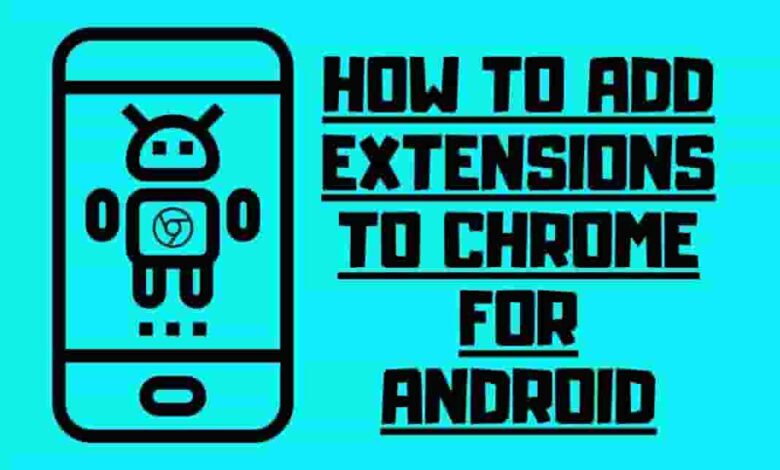
Were you tired of feeling limited on your Android device? Do you wish you could have the same powerful features as on a desktop? Look no further! In this article, we’ll show you how to unleash the power of Chrome extensions on your Android. With step-by-step instructions, you’ll access the Google Play Store, install Kiwi Browser, enable developer mode, and install Chrome extensions. Say goodbye to limitations and start enjoying the full potential of Chrome extensions on your Android. Get ready to take your browsing experience to a whole new level!
Contents
- 1 Key Takeaways
- 2 Installing Kiwi Browser From the Google Play Store
- 3 Enabling Developer Mode and Installing Extensions
- 4 Installing Chrome Extension
- 5 Enabling the Extension
- 6 Testing and Verifying Chrome Extension Functionality
- 7 Unleashing the Power of Chrome Extensions on Android
- 8 Frequently Asked Questions
- 8.1 Can I Install Kiwi Browser on iOS Devices?
- 8.2 How Do I Uninstall a Chrome Extension in Kiwi Browser?
- 8.3 Are There Any Limitations to Using Chrome Extensions on Android Devices?
- 8.4 Can I Customize the Placement of the Installed Extensions in the Kiwi Browser Interface?
- 8.5 Does Kiwi Browser Support All the Chrome Extensions Available in the Chrome Store?
- 9 Conclusion
Key Takeaways
• Kiwi Browser is a popular alternative to Google Chrome that offers fast browsing speed, ad-blocking capabilities, and supports Chrome extensions.
• Installing and managing extensions in Kiwi Browser can enhance the browsing experience by adding functionalities such as ad blocking, password management, and productivity tools.
• Testing and verifying Chrome extension functionality on Android devices is essential, as their performance may vary across browsers and devices.
• When using extensions on mobile devices, it is crucial to consider factors like compatibility with the specific device, security risks, performance, and regular updates and support.
Installing Kiwi Browser From the Google Play Store
To install Kiwi Browser from the Google Play Store, you should open the app and search for Kiwi Browser. Once you find it, tap ‘Continue’ to accept the terms.
Kiwi Browser is a popular alternative to Google Chrome, offering a range of features and customization options. It’s known for its fast browsing speed, ad-blocking capabilities, and support for extensions. Many users find the Kiwi Browser a reliable and efficient choice for browsing.

However, if you encounter issues during the installation process with Kiwi Browser, you can try a few troubleshooting steps.
- First, make sure that you have a stable internet connection.
- If the issue persists, you can try clearing the cache and data of the Google Play Store app or restarting your device.
Enabling Developer Mode and Installing Extensions
To enable developer mode in Kiwi Browser, follow these steps:
- Tap on the three dots in the Kiwi Browser.
- Access the extension tab.
- Enable developer mode.
Enabling developer mode gives you more control and flexibility when installing and using Chrome extensions in the Kiwi Browser. It’s essential for those who want to customize their browsing experience and fully utilize the browser’s capabilities.
If you encounter any installation issues while enabling developer mode or installing extensions, make sure to troubleshoot them by:
- Checking your internet connection.
- Ensuring compatibility with Kiwi Browser.
- Updating the browser to the latest version.
Installing Chrome Extension
You can easily install a Chrome extension in Kiwi Browser by following these steps:
- Open Kiwi Browser and access the Chrome Web Store.
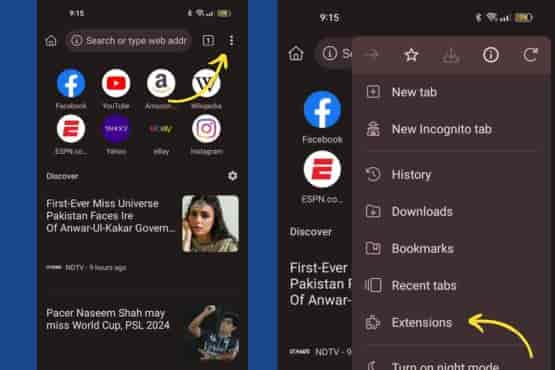
- Use the search bar to find the extension you want.
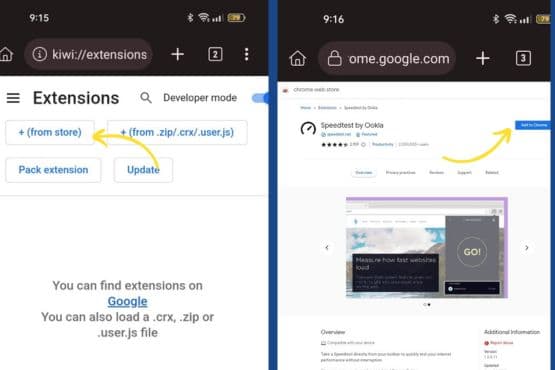
- Once you’ve found it, please tap on the extension to install it.
- A prompt will appear asking you to confirm the installation.
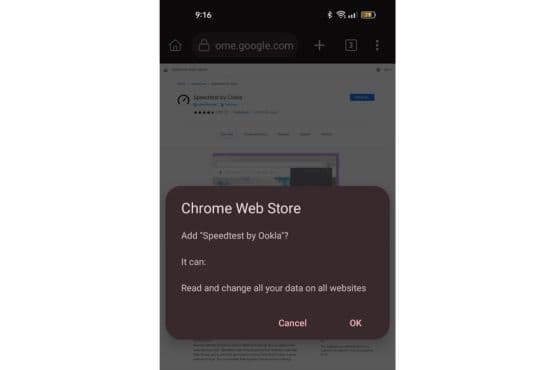
- Once the installation is complete, you can verify its success by checking the extensions page.
- To enable the extension, open a new tab in Kiwi Browser and access the three dots menu.
- Look for the installed Chrome extension and enable it.
- Now, you can enjoy the functionality and customization that the extension offers.
Enabling the Extension
Simply open a new tab in Kiwi Browser and find the installed Chrome extension to enable it and experience its functionality. Enabling the extension is a straightforward process that allows you to maximize the capabilities of your Kiwi Browser. Here’s how to do it:
- Open a new tab in Kiwi Browser.
- Access the three dots menu in the top-right corner of the screen.
- Find the installed Chrome extension in the list.
- Enable the extension by toggling the switch next to it.
Once the extension is enabled, you can enjoy its features and enhance your browsing experience.
However, it’s important to note that sometimes extension conflicts may occur. If you encounter any issues or unexpected behavior, try troubleshooting extension conflicts by disabling or uninstalling conflicting extensions.
Additionally, consider exploring popular Chrome extensions designed explicitly for Kiwi Browser to enhance your browsing experience further.
Testing and Verifying Chrome Extension Functionality
When testing and verifying Chrome extension functionality, thoroughly explore its features and ensure they work as expected. It’s essential to understand the limitations of Chrome extensions on Android devices and compare their performance on different browsers.
While Chrome extensions can enhance your browsing experience on the desktop version, their functionality on Android devices may be limited due to the differences in operating systems and hardware capabilities. Some extensions may not be available or may have reduced functionality on Android.
Additionally, the performance of extensions may vary across different browsers on Android. Testing the extensions on multiple browsers is recommended to determine the best performance and compatibility.
Unleashing the Power of Chrome Extensions on Android
To fully unleash the power of Chrome extensions on Android, explore the options available and compare their performance. Here are four key considerations to keep in mind:
Compatibility with different Android devices:
Not all Chrome extensions are designed to work seamlessly on all Android devices. It’s essential to check the compatibility of an attachment with your specific machine before installing it. This can help ensure that you have a smooth experience and avoid any compatibility issues.
Security considerations:
While Chrome extensions can enhance your browsing experience, being mindful of security risks is crucial. Some extensions may require extensive permissions that could compromise your privacy and security. Make sure to research the reputation and credibility of an extension before installing it to protect your device and personal information.
Performance and resource usage:
Extensions can vary in performance and the resources they consume. Some extensions may slow down your browsing experience or drain your device’s battery faster. It’s advisable to read reviews and check the performance impact of an extension before adding it to your browser.
Regular updates and support:
To ensure a seamless experience, choosing extensions that receive regular updates and have a reliable support system is essential. This can help address bugs or compatibility issues and secure access to the latest features and improvements.
Frequently Asked Questions
Can I Install Kiwi Browser on iOS Devices?
No, you cannot install Kiwi Browser on iOS devices. However, alternative mobile browsers are available for iOS, such as Safari, Google Chrome, Mozilla Firefox, and Microsoft Edge.
How Do I Uninstall a Chrome Extension in Kiwi Browser?
To disable a Chrome extension in the Kiwi Browser, tap on the three dots, go to the extension tab, and disable the desired extension. To troubleshoot issues, ensure the extension is up to date and try reinstalling it if necessary.
Are There Any Limitations to Using Chrome Extensions on Android Devices?
There are limitations to using Chrome extensions on Android devices. Compatibility varies, and not all extensions are available. However, with the Kiwi Browser, you can unlock the power of extensions on your Android.
Can I Customize the Placement of the Installed Extensions in the Kiwi Browser Interface?
Yes, you can customize the placement of installed extensions in the Kiwi Browser interface. The Kiwi Browser offers a wide range of customization options to enhance the user interface design and create a personalized browsing experience.
Does Kiwi Browser Support All the Chrome Extensions Available in the Chrome Store?
Yes, Kiwi Browser supports most Chrome extensions available in the Chrome Store. It offers compatibility that sets it apart from other Android browsers, making it a powerful choice for unleashing the power of extensions on Android.
Conclusion
Now you know How to Add Extensions to Chrome For Android, you can unlock the full potential of extensions on your Android device. With the Kiwi Browser and enabling developer mode, you can install and manage various extensions, bringing the same powerful features as on a desktop. From ad blockers to productivity tools, the possibilities are endless. Say goodbye to limitations and start enjoying a truly enhanced browsing experience. Unleash the power of Chrome extensions on your Android device today!


