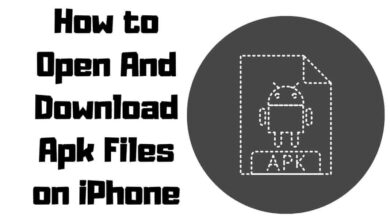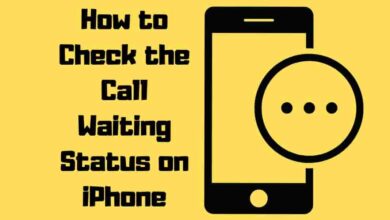7 Ways to Find the IMEI Number on Your iPhone

Unlock the mystery of your iPhone’s IMEI number and embark on a journey of discovery! Ever wondered how to view the unique identification code of your beloved device? Well, you’re in luck! In this article, we’ll unveil the secret to effortlessly finding your iPhone’s IMEI number. Whether you’re curious, need it for support, or plan to unlock your device, we’ve got you covered. So, get ready to dive into the world of IMEI numbers and unleash how to view imei number on iphone.
Contents
Different Ways to View IMEI Number On iPhone
Discover various ways to find the IMEI number of your iPhone for identification, theft prevention, and device management purposes.

| Summary | Description |
|---|---|
| Use Settings App | Navigate to General > About > IMEI. |
| Dial *#06# | Use the Phone app to see the IMEI number on the screen. |
| Check Device’s Back | For iPhone 6 and older, view the IMEI number on the back. |
| Use iTunes | Find the IMEI number via your computer’s iTunes. |
| Use Apple ID Page | Sign in to the Apple ID page and check under Devices. |
| Check SIM Tray | Find the IMEI number printed on the SIM tray. |
| Use Finder (Mac) | Connect your iPhone to your Mac and check under General in Finder. |
Using the iPhone’s Settings
- Open the Settings app on your iPhone.
- Tap on General.
- Tap on About.
- Scroll down until you find the IMEI number.
Use the Dialer Code (USSD Code)
- Open the Phone app on your iPhone.
- Dial
*#06#. - The IMEI number will appear on your screen.
Checking the Back of the Device
Check your device’s back for iPhone 6 and older models to find the printed IMEI number.
Using iTunes
- Open iTunes on your computer.
- Connect your iPhone to your computer.
- Click on the iPhone icon, then click on Summary.
- Click on Phone number to reveal your IMEI number.
Using the Apple ID Page
- Go to the Apple ID page on your computer.
- Sign in with your Apple ID.
- Click on Devices.
- Select your iPhone to see the IMEI number.
Checking the SIM Tray
Examine the SIM tray of your iPhone to find the IMEI number printed.
Using Finder on your Mac
- Connect your iPhone to your Mac.
- Open Finder on your Mac.
- Click on your iPhone under Locations.
- Click on General to find the IMEI number.
Additional Information about IMEI Numbers
Learn about the importance of IMEI numbers, how to check if an iPhone is blacklisted or carrier-locked, and their associated risks and legal implications.
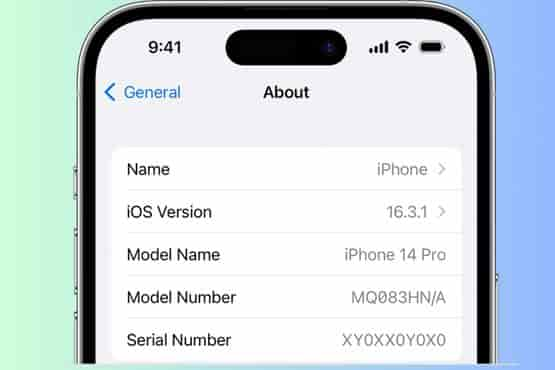
The Importance of IMEI Numbers
Knowing the IMEI number on your iPhone is essential for several reasons:
- Identifying your device globally.
- Preventing theft by tracking the device.
- Checking device validity before purchasing.
- Assisting in mobile device management.
- Supporting law enforcement and intelligence services.
How to Check if an iPhone’s IMEI Number is Blacklisted
- Use IMEI checking services like IMEI.info or IMEIpro.info.
- Download third-party apps for IMEI checking.
- Contact your carrier for verification.
How to Remove an iPhone from the Blacklist
- Contact the carrier and settle outstanding bills.
- Request the previous owner to remove the device from the blacklist.
- Consider using a reputable third-party service.
Blacklisted vs. Carrier-Locked iPhones
- A blacklisted iPhone is reported lost, stolen, or has outstanding bills.
- A carrier-locked iPhone is tied to a specific carrier or network.
Reasons for an iPhone to be Carrier Locked
- Tied to a specific carrier upon purchase.
- Outstanding bills or payments with the carrier.
- Subsidized cost tied to a contract.
Risks of Unlocking a Carrier-Locked iPhone
- Voiding the warranty.
- Potential loss of features or unexpected issues.
- Security risks associated with unreliable services.
Legal Implications of Unlocking a Carrier-Locked iPhone
- Possibility of voiding the warranty and violating the carrier’s contract.
- The Digital Millennium Copyright Act (DMCA) regulations.
- Varying carrier policies regarding unlocking devices.
Please note that possessing knowledge of your iPhone’s IMEI number and being aware of associated risks and legal implications are essential for responsible device ownership and management.
Also, Read