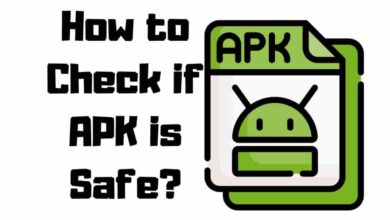How to Install Kodi on Android Phone in 2023
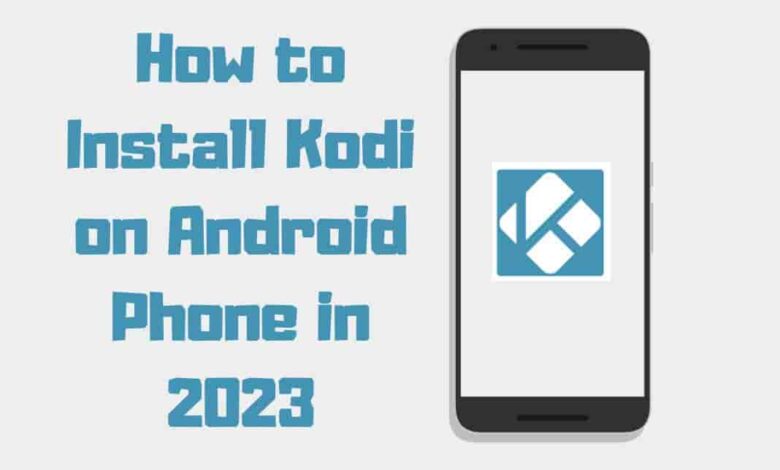
Kodi is a famous open-source media player that allows users to access and manage their multimedia content, such as movies, favorite shows, and music, all in one place. When installed on an Android phone, the Kodi app offers an easy and convenient way to enjoy your favorite media content on the go. This article will guide you on How to Install Kodi on Android Phone or Tablet, ensuring a seamless and enjoyable experience.
Contents
Preparing Your Android SmartPhone for Kodi Installation
Before diving into the installation process, you must take a few preparatory steps to ensure the Kodi app can be successfully installed on your Android phone or tablet.
Enabling Unknown Sources
By default, Android devices are set to only allow installations of apps from the Google Play Store. Since the Kodi application can be installed from outside the Play Store, you need to enable the installation of apps from unknown sources. Here’s how to do it:
- Open the ‘Settings’ app on your phone.
- Scroll down and tap ‘Security’ or ‘Privacy,’ depending on your device’s settings.
- Look for the ‘Unknown Sources’ option and toggle it on. A warning prompt may appear, informing you about the potential risks of installing apps from unknown sources. Tap ‘OK’ or ‘Allow’ to proceed.
You can install the Kodi application on your Android with unknown sources enabled.
Installing Kodi App on Your Android Phone
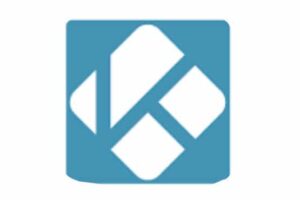
Downloading the Kodi APK
Since we’re installing Kodi from outside the Google Play Store, you must download the Kodi APK (Android Package Kit) file from the official Kodi website. Follow these steps to download the APK:
- Open your phone’s web browser and visit the Kodi page at https://kodi.tv/download.
- Scroll down and tap on the ‘Android’ icon.
- Choose the latest version of Kodi you want to install. Selecting the latest stable release (e.g., Kodi 19.x “Matrix”) is recommended.
- Tap the ‘ARMV7A (32-bit)’ or ‘ARMV8A (64-bit)’ depending on your device’s architecture. If unsure, choose the 32-bit option, which should work on most devices.
The Kodi APK file will now be downloaded to your Android phone.
Installing the Kodi APK
Once you have the Kodi APK file downloaded, follow these steps to install the app:
- Locate the downloaded APK file in your phone’s ‘Downloads’ folder or the folder you specified during the download process.
- Tap on the Kodi APK file to initiate the installation.
- A prompt will appear, asking you to confirm the installation. Tap on ‘Install.’
- Please hold on until the installation procedure is completed. Once completed, tap on ‘Open’ to launch the Kodi application.
Setting Up Kodi on Your Android Phone
Now that you have the Kodi app installed, it’s time to set it up and customize it according to your preferences.
Allowing Permissions
To function correctly, Kodi may require access to specific permissions, such as your device’s storage or location. Tap ‘Allow’ or ‘Continue’ to grant the necessary permissions when prompted.
Installing Add-ons
Kodi’s true power lies in its ability to support Kodi addons that enhance its functionality. Here’s how to install Kodi Add-on.
- Open the Kodi application and tap on the ‘Settings cog icon in the top-left corner of the screen.
- Tap on ‘Add-ons.’
- Choose the category of add-ons you’d like to browse and install (e.g., ‘Video Add-ons’).
- Browse the available add-ons and tap on the one you want to install.
- On the add-on’s information page, tap on ‘Install.’ Kodi will download and install the selected add-on.
- Once the installation is complete, you can access the add-on from the main Kodi interface.
- Remember that some add-ons may come from third-party repositories and require additional installation steps. Always exercise caution when installing third-party add-ons, as they might pose security risks.
Customizing Kodi Settings
Kodi offers a wide range of settings that allow you to tailor the Android app to your preferences. To access these settings, tap the Settings cog icon in the top-left corner of the main Kodi interface. Some of the settings you may want to customize include:
- Video and audio settings: Adjust playback settings, subtitles, and audio output options.
- Interface settings: Change the look and feel of the Kodi application, including the skin, language, and font size.
- System settings: Configure hardware acceleration, input devices, and other system-related options.
Take your time to explore the various settings and tweak them to your liking.
Using a VPN with Kodi
Using a VPN (Virtual Private Network) with Kodi can enhance your privacy and security while streaming content. A VPN encrypts your internet connection, making it harder for ISPs, hackers, and other entities to monitor your online activities. Additionally, a VPN can help bypass geo-restrictions, giving you access to content unavailable in your region.
To use a VPN with Kodi on your phone, follow these steps:
- Choose a reputable VPN service and sign up for a subscription plan.
- Download the VPN app from the Google Play Store and install it on your phone.
- Launch the VPN app, sign in with your account credentials, and connect to a VPN server.
- Launch Kodi app and enjoy enhanced privacy and security while streaming content.
Frequently Asked Questions
Is Kodi Legal to Use on My Android?
Yes, Kodi is a legal and open-source media player. However, some add-ons may provide access to copyrighted content, which could be illegal in your jurisdiction. Always use Kodi responsibly and within the confines of the law.
Can I use Kodi on other Devices Besides my Android?
Absolutely! Kodi is available on various platforms, including Windows, macOS, Linux, iOS, and Android TV devices.
Can I watch live TV Channels on Kodi?
You can watch live TV channels using Kodi, provided you install the appropriate add-ons or use a compatible IPTV service.
Do I Need an Internet Connection to use Kodi on my Android?
While some features of Kodi, such as streaming content or installing add-ons, require an internet connection, you can still use the app to play locally stored media files without being connected to the internet.
Summary
Installing and setting up the Kodi app on your Android phone is a straightforward process that unlocks multimedia content. With a wide range of add-ons and customizable settings, Kodi offers an unparalleled streaming experience on your Android device. Remember to exercise caution when installing third-party add-ons and consider using a VPN to enhance your privacy and security.