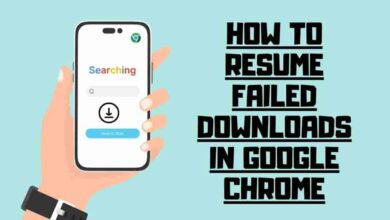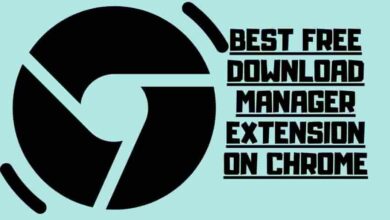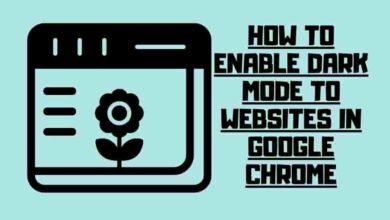How to Enable Javascript in Google Chrome
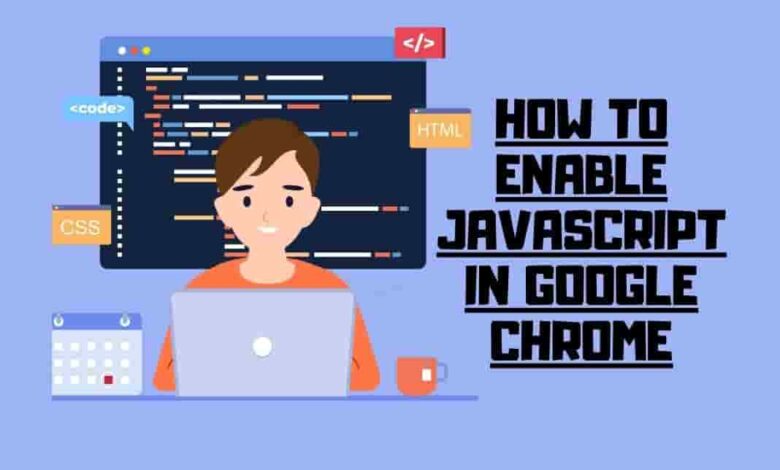
Having trouble accessing certain website features or encountering malfunctions while browsing on Chrome? Don’t worry; we’ve got you covered. Enabling JavaScript is the key to unlocking the full functionality of websites and ensuring a better browsing experience.
This article will guide you through the simple steps for How to enable javascript in Google Chrome on desktop and mobile devices. We’ll also show you how to use an extension to enable or disable JavaScript for specific websites easily.
Contents
- 1 Key Takeaways:
- 2 What is Java Script & Why to Use
- 3 Enabling JavaScript in Chrome on Desktop: Easy Instructions
- 4 Enabling JavaScript in Chrome on Mobile: Simple Steps
- 5 Enabling and Disabling Javascript in Chrome With an Extension
- 6 Pros & Cons of Enabling JavaScript in Chrome
- 7 Frequently Asked Questions
- 8 Conclusion
Key Takeaways:
- Enabling JavaScript in Chrome is vital because it controls responsiveness and scripted tasks on the browser.
- Most websites will malfunction or have features stop working if JavaScript is turned off.
- JavaScript is essential for button actions, dynamic content loading, and website HTTP requests.
- Enabling JavaScript ensures a better user experience and allows access to all website features.
What is Java Script & Why to Use
JavaScript is a programming language that allows web pages to be interactive and dynamic. It can enhance your browsing experience by adding animations, forms, games, and more features.
However, some web pages may use JavaScript for malicious purposes, such as displaying pop-ups, redirecting you to unwanted sites, or stealing your personal information. Therefore, you may want to disable JavaScript in Chrome for security reasons.
But if you do that, you may also miss out on some of the benefits of JavaScript. So, how can you enable or disable JavaScript in Chrome according to your preferences? Here are the steps you need to follow:
Enabling JavaScript in Chrome on Desktop: Easy Instructions
These simple instructions make enabling JavaScript in Chrome on your desktop easy.
- Open Google Chrome on your computer and click the three-dot icon at the top right corner of the browser window.
- Select Settings from the drop-down menu that appears.
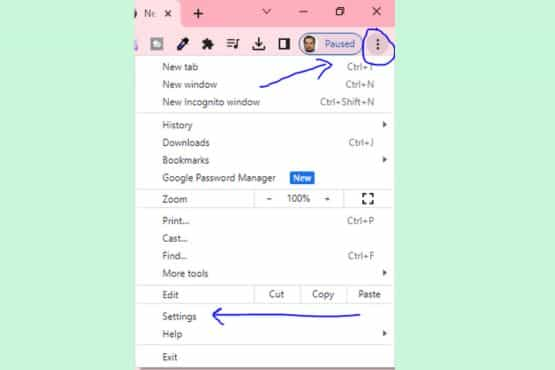
- Under Privacy and Security, click on Site Settings.
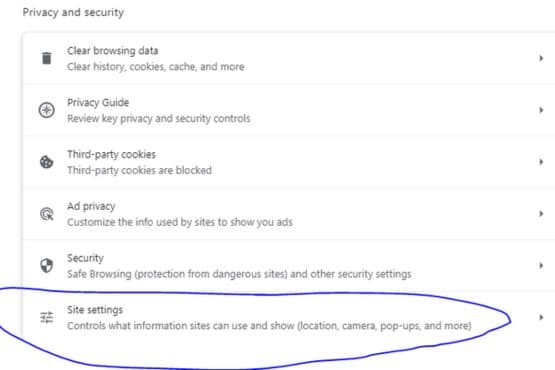
- Under Content, click on JavaScript.
- Toggle the switch next to Blocked to enable JavaScript in Chrome. Add specific sites to the Allow or Block lists by clicking Add next to each option.
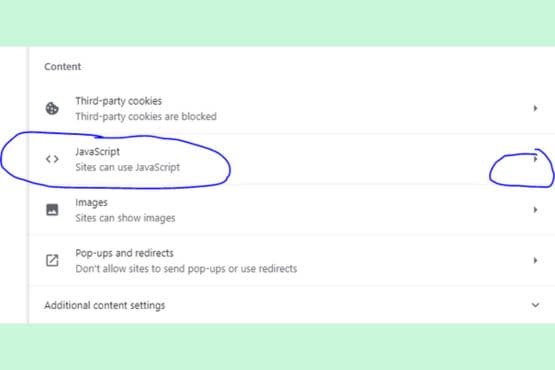
By following these steps, you can easily enable JavaScript in Chrome on your desktop and ensure that websites with JavaScript features work seamlessly.
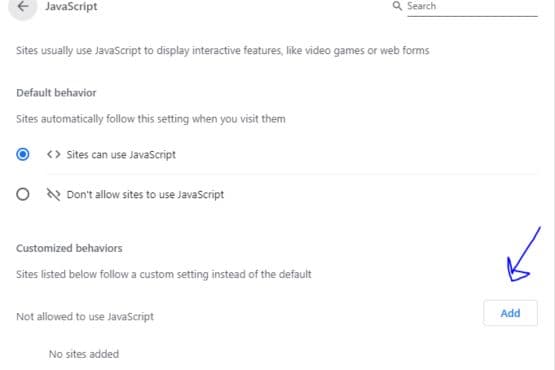
Suppose you encounter any JavaScript errors in Chrome. In that case, you can troubleshoot them by checking the console for error messages, reviewing your code for syntax errors, and ensuring the necessary scripts are correctly linked.
Enabling JavaScript in Chrome on Mobile: Simple Steps
To enable JavaScript in Chrome on mobile:
- Open Google Chrome on your mobile device and tap on the three-dot icon at the bottom right corner of the screen.
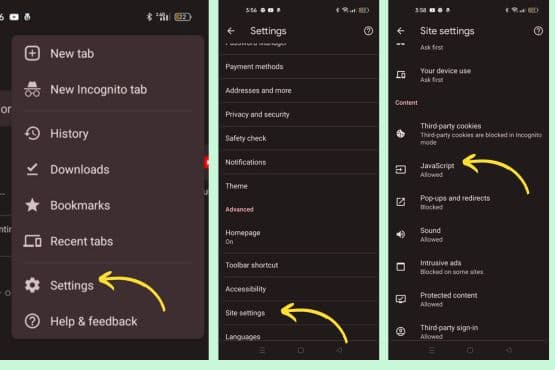
- Tap on Settings from the menu that appears.
- Tap on Site Settings under Advanced.
- Tap on JavaScript under Content settings.
- Toggle the switch next to Blocked to enable JavaScript in Chrome. You can add specific sites to the Allow or Block lists by tapping Add site exception under each option.
Enabling and Disabling Javascript in Chrome With an Extension
Suppose you want more control over when and where to enable or disable JavaScript in Chrome; you can use an extension that allows you to do that with one click. One such extension is Quick Javascript Switcher, which adds a button to your browser toolbar that lets you toggle JavaScript on or off for the current tab or domain.

– To use this extension, follow these steps:
- Go to the Chrome Web Store and search for Quick Javascript Switcher
- Click on Add to Chrome and confirm by clicking on Add extension.
- Once the extension is installed, you will see a button with a red cross on your browser toolbar, indicating that JavaScript is enabled by default.
- To disable JavaScript for the current tab or domain, click on the button, and it will turn green with a check mark, indicating that JavaScript is disabled.
- To enable JavaScript again, click on the button, and it will turn back to red with a cross.
- You can also right-click the button and select Options to customize the extension’s behavior, such as whitelisting or blacklisting certain domains, showing notifications, or changing the icon color.
Pros & Cons of Enabling JavaScript in Chrome
It would be best to understand the advantages of enabling JavaScript in Chrome, as it significantly enhances website functionality. Disabling JavaScript in Chrome may have its pros and cons.
Let’s explore the benefits of enabling JavaScript and the common issues that arise when it isn’t enabled.
Pros of Enabling
1. Enhanced Website Functionality: JavaScript enables interactive features like buttons, dynamic content loading, and HTTP requests, making websites more user-friendly.
2. Modern Styling and Scripting: Chrome supports the latest web technologies, and enabling JavaScript ensures that websites are displayed correctly with modern styling and scripting.
Cons of Disabling
1. Malfunctioning Websites: Most websites rely on JavaScript, and disabling it can cause website actions to fail or malfunction.
2. Content Fetching Issues: Some websites may stop fetching content from the server without JavaScript, leading to incomplete or outdated information.
Enabling JavaScript in Chrome is recommended for a better browsing experience to avoid these common issues.
Frequently Asked Questions
Does JavaScript work on every browser?
Yes, JavaScript is supported by all modern web browsers. However, it’s important to note that the user must have JavaScript enabled in their browser settings for it to function correctly.
Do some browsers block JavaScript?
Yes, specific browsers, like Lynx, do not run JavaScript. Additionally, some users may disable JavaScript in their browser settings for security reasons.
Why won’t my JavaScript work on my computer?
If JavaScript is not working on your computer, it could be due to various issues. These could include outdated browser software, disabled JavaScript settings, or conflicts with other software on your computer.
Why is JavaScript enabled but not working on Mac Chrome?
If JavaScript is enabled but not working in Mac Chrome, it’s likely due to a security extension you’ve installed. Try turning off the attachment to see if that resolves the issue.
Can websites run without JavaScript?
While it is technically possible for a website to run without JavaScript, many modern websites rely on it for interactivity and functionality. Certain features may not work without JavaScript, or the site may not load.
How do you avoid JavaScript errors?
To avoid JavaScript errors, it’s essential to learn the syntax and rules of the language. Regular practice can help you spot and correct errors before they affect your application’s functionality.
Conclusion
Congratulations! You’ve successfully unlocked the potential of your Chrome browser by enabling JavaScript. Like a key that opens the door to a world of possibilities, JavaScript allows websites to come alive with dynamic content and smooth functionality.
Following our simple step-by-step guide ensures a better browsing experience. It opens the door to a world of interactive websites. Enjoy exploring the internet with JavaScript at your fingertips!