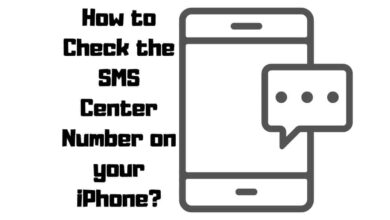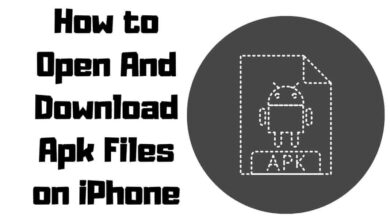How to Access Field Test Mode Code on iPhone?

Field Test Mode is a secret and powerful feature available on iPhones that allow users to access detailed information about their cellular signal strength and connection. This post will cover accessing the Field Test Mode code on iphone models, the valuable information it provides, and how to exit the mode.
Contents
Accessing Field Test Mode on iPhone
- Turn off your iPhone’s Wi-Fi connection.
- Open the Phone app.
- Dial *3001#12345#* on the keypad.
- Press the “Call” button.

Information Accessible Through Field Test Mode
Field Test Mode offers access to a range of technical details related to your cellular signal and connection, including:
- Signal strength in dBms.
- The tower your phone is connected to.
- Radiofrequency is currently in use.
- Device information.
- Breakdowns of LTE, UMTS, and GSM functionality.
It’s important to note that the information provided by Field Test Mode may be highly technical and more suitable for experts.
Reading Field Test Mode Significance Numbers
When using Field Test Mode on your iPhone to check signal strength, the numerical values displayed can be interpreted to understand the strength of your cellular signal.
Here are some key points to keep in mind:
- The numerical value shown for the rsrp0 is measured in decibel milliwatts (dBm). It is a negative number that falls between -40 to -130 dBm.
- The closer the number is to zero, the stronger the signal. For example, a signal strength of -60 dBm is stronger than -80 dBm.
- All the values displayed in Field Test Mode are negative, and higher values (closer to zero) indicate a stronger signal.
It’s important to note that interpreting these signal strength values may require some technical understanding. The information provided by Field Test Mode can be complex and may not be easily understandable for most iPhone users.
However, having access to precise numerical signal strength values can help troubleshoot and select optimal spots within your home where the signal is most potent. This knowledge can also assist in identifying areas that may benefit from using an external antenna for signal boosting.
Why Are Field Test Mode values low?
Low signal strength values can be attributed to various factors when using Field Test Mode on an iPhone. Here are some common causes:
- Distance from the cell tower: Being far from the nearest cell tower can result in weaker signal strength.
- Obstructions: Buildings, trees, hills, or other physical barriers can obstruct the signal, leading to lower signal strength.
- Interference from other devices: Nearby electronic devices or equipment operating on similar frequencies can cause signal interference.
- Network congestion: During peak usage times or in densely populated areas, network congestion can affect signal strength.
- Network coverage issues: In specific locations, network coverage may be limited or spotty, resulting in weaker signal reception.
- Carrier or chipset limitations: Different carriers and iPhone models may have varying signal performance due to carrier infrastructure or chipset limitations.
- Poor weather conditions: Inclement weather, such as heavy rain, storms, or thick fog, can interfere with signal transmission.
Exiting Field Test Mode on iPhone
There are multiple methods to exit Field Test Mode depending on your iPhone model:
- Tap the home button to exit the app.
- Swipe up from the bottom bar and tap “◄ Phone” in the top left corner.
- Hold down the power/sleep button until the “Slide to power off” screen appears, then hold down the home button to force quit the app.
- Reboot your iPhone.
Limitations of Field Test Mode
Field Test Mode is specifically designed for troubleshooting and analyzing cellular signal and connection issues. It does not provide any information or solutions for Wi-Fi connectivity problems. If you’re facing Wi-Fi issues, exploring other methods to diagnose and resolve those problems is recommended.
| Information | Details |
|---|---|
| Access code | Dial *3001#12345#* |
| Signal strength units | dBms |
| Purpose | Analyzing cellular signal strength and connection |
| Troubleshoots Wi-Fi | No |
| Side effects | None |
| Exit methods | Home button, phone reboot, force quitting the app |
Summary
Field Test Mode is a valuable hidden feature on the iPhone that provides in-depth information about cellular signal strength and connection. Although it’s not designed to troubleshoot Wi-Fi issues, it is a powerful resource for resolving cellular connectivity concerns on your iPhone. With Field Test Mode, you can gain detailed insights into your signal strength and optimize your cellular experience. Discover the hidden gem of Field Test Mode and take control of your iPhone’s connectivity.