13 Best Apps For Drawing on Android 2023
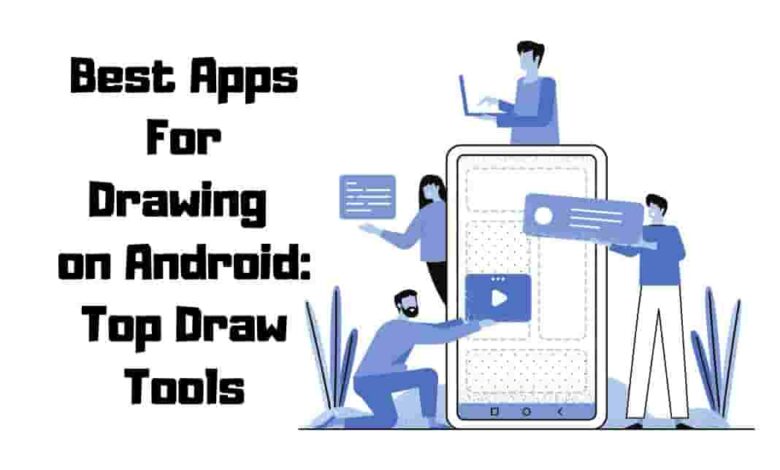
You’re an artist at heart, and your creative juices flow best when you can doodle, sketch, or paint anywhere and everywhere. With the Best Apps For Drawing on Android, you’ll have all the tools to bring your artistic vision to life at your fingertips. Whether you’re a professional illustrator or someone who loves to draw for fun, these apps will help you unleash your inner Picasso in no time.
This article explores some of the best drawing app android for users today. From powerful digital illustration tools like Sketchbook and Infinite Painter to animation-focused apps like RoughAnimator – there’s something here for artists of every level. We’ll also discuss what features you should look for in a drawing app so you can confidently choose the perfect one.
Get ready to turn your smartphone or tablet into a portable canvas and create stunning works of art with ease!
Contents
Sketchbook
Ready to explore the world of digital art with Sketchbook, one of the best Android drawing apps? Dive into its pros, such as a user-friendly interface and powerful tools designed by Autodesk.

However, be mindful of the cons, like limited features in the free version and potential compatibility issues with some devices.
| Pros | Cons |
|---|---|
| 1. Incredible pressure sensitivity for intricate drawings | 1. Touch gesture limitations |
| 2. Wide variety of customizable brushes | 2. 72 DPI constraint |
| 3. Easy-to-use time-lapse capture tools | 3. Limited layer count |
| 4. Complementary color indicators | 4. Subscription plans for additional features and advanced tools |
| 5. Symmetry and perspective tools | 5. Limited touch gestures |
| 6. Generous canvas size with manageable layer limits | |
| 7. Advanced drawing tools for precise control over line weights and brushstrokes | |
| 8. Extensive selection of brush tools and color palettes | |
| 9. Pressure sensitivity for achieving various line thicknesses | |
| 10. User-friendly interface and powerful features for an immersive drawing experience |
While Sketchbook offers many advantages for creating stunning artwork on Android, it also has certain limitations that may impact your creative process and overall experience.
Infinite Painter
Dive into Infinite Painter, an impressive Android drawing app with realistic brushes and a vast toolset. As you explore its pros and cons, consider how its user-friendly interface and advanced features like layers, blending modes, and high-resolution canvases can elevate your artistic creations.

Don’t miss out on the opportunity to unleash your creativity with this powerful app designed for casual sketching and professional artistry.
Pros
Realistic Brushes for Stunning Artworks: You’ll be amazed by the natural brushes in Infinite Painter, which offer true-to-life blending and painting. Create masterpieces with ease using these exceptional tools.
Unbeatable Toolbox for All Skill Levels: Whether you’re just starting or a seasoned pro, Infinite Painter’s gradient maps, layer masks, and perspective guides are here to elevate your artwork and streamline your creative process.
Intuitive User Interface for Everyone: Don’t worry if you’re new to digital art; Infinite Painter’s UI is designed to be simple yet functional, catering to beginners while still offering advanced tools for more experienced artists.
Cross-Platform Compatibility for Limitless Access: Infinite Painter has your back whether you use Android or iOS. This app allows artists of all backgrounds to unite and create without barriers.
Vector Drawing Capabilities & Powerful Painting Tools: With support for vector drawings and an arsenal of impressive painting tools, you’ll find that creating complex designs has never been easier – or more enjoyable!
Cons
Learning Curve
Infinite Painter might be tricky if you’re new to digital art. It has a tiny learning curve, meaning getting comfortable with all its features and functions could take some time. But don’t let that discourage you; once you’ve mastered the basics, there’s no limit to your artistic potential.
Restricted Export Options
When exporting your masterpiece from Infinite Painter, you might be frustrated by the limited choices available. You’ll need to work around these restrictions or seek alternative methods to share your artwork in various formats with friends or on social media platforms.
Occasional Glitches and Crashes
Even the best software isn’t immune to the occasional glitch or crash, and Infinite Painter is no exception. There have been rare instances where users experienced crashes or glitches while working on their projects, so always remember to save frequently in case anything goes wrong.
Premium Features at a Cost
If you’re more of a freemium user who prefers not to spend money on apps, Infinite Painter’s premium features may disappoint you as they require a membership fee. However, investing in these premium tools can elevate your digital painting experience and help unlock your full creative potential.
Device Compatibility
While Infinite Painter works well on Android and iOS devices, it doesn’t support all devices (especially older ones). If your device is incompatible with this software, it could leave you disappointed and looking for alternatives.
Download infinite painter for Android / iOS
Clip Studio Paint
As you explore Clip Studio Paint, you’ll find numerous pros and cons. This powerful drawing software offers a wide range of artist-friendly tools at an affordable price; however, it’s essential to weigh its advantages against potential drawbacks for your specific needs.
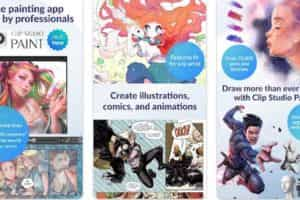
Dive into the discussion on Clip Studio Paint to determine if it’s the right fit for your artistic endeavors. Regarding drawing and painting apps on Android, Clip Studio Paint has pros and cons. Let’s take a closer look:
Pros:
- Affordable pricing: One of the most significant advantages of Clip Studio Paint is its affordability compared to other digital art software available in the market.
- Wide range of features: Clip Studio Paint offers diverse features tailored explicitly for creating comics, illustrations, and animations.
- Perfect for comic and manga art: If you’re an artist in the comic and manga industry, Clip Studio Paint is designed with you in mind. It provides specialized tools and functionalities for these art forms.
- Natural blending engine: Clip Studio Paint’s blending engine is engineered to simulate a more natural feel when mixing and blending colors on the screen.
- Adjustable stabilization feature: The software includes an adjustable stabilization feature, allowing artists to create smoother, more precise lines.
Cons:
- Subscription model: Clip Studio Paint recently introduced a subscription-based pricing model, which may not appeal to some users who prefer a one-time purchase.
- Lack of audio support in animation: If you rely on audio elements for your animations, Clip Studio Paint does not offer audio support, which can be a limitation.
- Complex keybinding: Some users may find the keybinding system in Clip Studio Paint complex and challenging to customize.
- Overwhelming number of options: Due to its extensive range of features, Clip Studio Paint can feel overwhelming, especially for beginners who may not require all the functionalities.
- Higher prices for Ex and Pro versions: The Ex and Pro versions of Clip Studio Paint come with a higher price tag, which might not suit users on a tight budget.
- Not ideal for illustrations and concept art: While Clip Studio Paint excels in comic and manga art, it may not be the best choice for creating illustrations and concept art.
Overall, Clip Studio Paint offers valuable tools for artists, especially those focused on comics and manga. However, considering these pros and cons will help you decide if it meets your specific needs as an artist.
MediBang
Dive into MediBang, a fantastic drawing tool for Android devices with numerous features and capabilities suitable for new comic artists. Explore its pros, such as an extensive asset library, cloud backup options, and an easy-to-use interface on smartphones and tablets.

However, be aware of some cons, like the ad-supported free version or additional costs to upgrade to MediBang Premium for more storage and advanced features.
Here’s a table summarizing the pros and cons of Medibang Paint as a drawing app for Android:
| Pros | Cons |
|---|---|
| 1. Comic layout and panel tools | 1. Busy and cluttered interface that may feel overwhelming initially |
| 2. Impressive pressure and tilt recognition | 2. Cluttered layout |
| 3. Range of brushes and intuitive user interface | |
| 4. Layer blending modes and features for all skill levels | |
| 5. Extensive online asset collection for creative exploration | |
| 6. Touch gestures and keyboard support for flexibility | |
| 7. Cross-platform cloud storage for accessing work anywhere |
Despite some drawbacks and a potentially overwhelming interface, Medibang Paint remains one of the best drawing apps for Android. Here are three reasons why you should give it a try:
- Overcome challenges: Embrace the opportunity to learn and improve digital art skills by tackling any disadvantages head-on.
- Unlock your potential: As you become familiar with the app, you’ll discover many tools and features to bring your creative visions to life.
- Join a supportive community: Countless others have faced similar challenges with Medibang Paint. Tap into their experiences and expertise through online forums, tutorials, and resources.
Remember that mastery in any field comes with practice and perseverance. Give Medibang Paint a try and transform initial cons into valuable skills that elevate your digital artwork!
Ibis Paint X
Diving into the world of Ibis Paint X, you’ll find a versatile manga and anime drawing app with numerous pros and cons. On the one hand, it offers an impressive array of features for both tablet and phone users, but on the other hand, you might be bothered by the constant ads unless you opt for a paid version.

Let’s explore this popular drawing app further to help you decide if it’s the right choice for your artistic endeavors.
Pros
You’ll love exploring the vast array of brushes, customizable features, and handy tools that Ibis Paint offers to enhance your artistic creations on your device. As one of the best apps for drawing on Android, it provides professional tools and a user-friendly interface catering to beginners and experienced artists alike.
Here are three key pros that make this app stand out:
1) The endless layers feature allows for non-destructive editing, letting you experiment without fear of ruining your work;
2) Time-lapse recording lets you share your drawing process with others, fostering engagement and learning;
3) The liquify tool offers unique effects and composition adjustments to personalize your artwork truly. With these incredible features at your fingertips, Ibis Paint is an excellent choice for artists seeking mastery in digital art on their Android devices.
Cons
However, Ibis Paint isn’t without its flaws, as the abundance of ads can be pretty frustrating for users seeking an uninterrupted drawing experience. The cons of using Ibis Paint on mobile devices include the ads and the limitations of working on a smaller screen than a drawing tablet.
The drawing process might feel cramped and less precise due to these constraints. Additionally, while the simple interface is user-friendly, it may lack some advanced features that professional artists require.
Despite having a large community of artists using the app, you might find yourself craving more in-depth tools and resources as you strive for mastery in your art.
Download Ibis Paint X for Android & iOS
Krita
As you explore Krita, a highly acclaimed digital art app for Android tablets, consider its pros and cons. This powerful tool offers a wide range of features identical to its desktop counterpart but requires a keyboard for optimal use.

Dive into the world of Krita on your Android device and experience its compatibility with ChromeOS while weighing the benefits and drawbacks of this popular drawing app.
| Pros | Cons |
|---|---|
| 1. High-quality brush engines for realistic and expressive brush strokes | 1. Crowded interface on smaller screens |
| 2. Compatibility with various file formats, including PSD | 2. Undesired marks with the side of the hand on touch displays |
| 3. Seamless collaboration and integration with different tools | 3. Additional costs for specific features or brush packs |
| 4. Powerful animation capabilities for bringing artwork to life | 4. Not suitable for those seeking a clean user interface with fewer advanced features |
| 5. Unlimited updos for easy experimentation and refining | |
| 6. Keyboard shortcuts and S Pen gesture support for Samsung Galaxy devices |
While Krita offers many features and tools to enhance your digital art experience on Android, there are some downsides to consider. A few cons are the crowded interface on smaller screens and the potential for undesired marks when drawing on touch displays.
Additionally, certain features or brush packs may come at an additional cost or require a subscription. Krita may not be your best option if you prefer a clean user interface with fewer advanced features.
However, Krita remains an excellent choice for professionals and hobbyists seeking a powerful drawing app with realistic brush strokes, seamless collaboration, and animation capabilities.
ArtFlow
Dive into ArtFlow, a user-friendly drawing app perfect for beginners and pros alike. Discover its many pros, such as an easy learning curve and powerful features, while also considering any potential cons you might encounter. Get ready to unleash your creativity with this versatile app that caters to artists of all levels!

| Pros | Cons |
|---|---|
| 1. Time-lapse recording | 1. Limited layering options in the free version |
| 2. Numerous layers | 2. Occasional crashes that may disrupt your creative flow |
| 3. Blend modes | 3. Restricted access to additional tools and layer modes in the free version |
| 4. User-friendly interface | 4. Lack of advanced touch features for a seamless drawing experience |
| 5. Impressive canvas size at 300 DPI | 5. Risk of occasional data loss due to sporadic crashes |
| 6. Shortcut key support | |
| 7. Ambidextrous layout options |
While ArtFlow offers a range of features that enhance your drawing experience on Android, there are a few drawbacks to consider. The free version has limited layering options and occasional crashes that may disrupt your workflow.
The restricted access to additional tools and layer modes might hinder your ability to explore your artistic capabilities fully.
Furthermore, ArtFlow lacks advanced touch features, and occasional crashes pose a risk of data loss, so saving your work regularly is essential.
Despite these limitations, ArtFlow remains a popular drawing app with a user-friendly interface, time-lapse recording, numerous layers, blend modes, and customizable layout options. It is a valuable choice for improving your digital art skills on Android devices.
Concepts
Dive into the world of Concepts, an innovative drawing app that offers limitless creative potential. Explore its pros, such as the unlimited canvas and designer-friendly features, while considering any cons that may impact your experience.

Let’s discuss how this unique tool can revolutionize your design process and elevate your artistic journey.
| Pros | Cons |
|---|---|
| 1. Vector drawing capabilities | 1. Restricted layering capabilities in the free edition |
| 2. Copic color palettes | 2. Absence of layer blending modes |
| 3. Customizable touch gestures | 3. Limited brush customization |
| 4. Cross-platform subscription service | 4. Lack of a time-lapse recording feature |
Concepts offer many features, making it one of Android’s best apps for drawing, digital painting, and sketching. Its vector drawing capabilities, Copic color palettes, customizable touch gestures, and cross-platform subscription service provide a seamless user experience and endless creative possibilities.
Magma.com
Ready to explore the world of collaborative drawing with Magma.com? Let’s dive into the pros and cons of this unique sketching platform. We’ll discuss its real-time collaboration features, the benefits of upgrading to the Blaze plan, and any potential downsides you might encounter while using Magma.

Pros
- Collaborative Creativity: Experience the power of collaboration as Magma allows artists to collaborate on a shared digital canvas, fostering teamwork and creative synergy.
- Multi-user Simultaneity: Work with up to 30 people simultaneously on a single project, enabling real-time collaboration and seamless communication through the integrated chat window.
- Customizable Features: Enjoy a personalized drawing experience with Magma’s customizable features, including pinch-to-zoom, rotate, pan, and two-finger undo, enhancing your productivity and navigation on the canvas.
- Cross-platform Compatibility: Access Magma on various platforms, including Android devices, enabling you to collaborate with others regardless of their preferred device.
- Skill Enhancement: Engage with fellow artists and colleagues, exchanging ideas and learning from each other’s skills within a purpose-built platform to foster growth and mastery in your craft.
Cons
However, Magma’s free version has limitations and drawbacks that could hinder your creative collaboration experience.
- Limited brush options: As mentioned in the background information, the free version only provides essential brushes like round, square, complex, and soft. This limitation restricts you from exploring more advanced techniques or styles that might require specialized brushes or customization options.
- Restrictions on canvas access: The mobile version of Magma restricts users to canvases updated within the last 30 days, which means working on older projects or collaborating on previously developed canvases becomes challenging due to limited access.
- Lack of advanced features: While using Magma on your phone screen is convenient for quick sketches and ideas, you’ll likely notice a lack of certain features, such as blending modes or layer blend modes, that can significantly affect your workflow and overall creativity in digital art.
These cons may make it necessary for you to consider upgrading to a premium subscription if you want a more comprehensive drawing experience without any storage or feature availability restrictions.
Dotpict
Ready to dive into the world of pixel art with dotpict? In this discussion, we’ll explore the pros and cons of this user-friendly drawing app that helps you create intricate designs and sceneries. Keep reading to learn about its features, benefits, and potential drawbacks to decide if it’s the right tool for your artistic journey.

| Pros | Cons |
|---|---|
| User-friendly interface | Need to constantly shift the pointer while pressing the ‘Push’ button |
| Portability | Error warnings and potential bans from the program |
| Community features for connecting and sharing artwork | No desktop version or cloud storage capabilities |
| Animation tools for enhancing the creative experience | Limited compared to comprehensive drawing apps with advanced features |
| Offers a unique and engaging space for pixel art creation | May feel limited in terms of versatility when compared to other apps |
LayerPaint HD
Ready to dive into LayerPaint HD? Let’s discuss the pros and cons of this powerful Android drawing software. You’ll love its advanced tools, PSD compatibility, and pen pressure support, but remember that it works best on larger devices due to its many controls and settings.
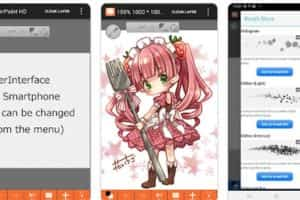
| Pros | Cons |
|---|---|
| Versatile and user-friendly interface | Sub-par brush engine resulting in inaccurate or inconsistent brush strokes |
| Suitable for beginners and professionals | Limited customization options for brushes |
| Layer support for organizing and managing artwork | Potential frustration from dealing with the app’s drawbacks |
| PSD compatibility for seamless collaboration | |
| Immersive sketching capabilities on large devices | |
| Pressure-sensitive stylus support for enhanced control | |
| Various effects like watercolor edges for creative possibilities | |
| Offers unparalleled control over your work |
Please note that the cons mentioned are based on user reviews and feedback. It’s essential to try the app yourself to see if it meets your specific needs and preferences.
Download for LayerPaint HD Android
PaperColor
Are you looking to explore your artistic side? Check out PaperColor, an engaging drawing app that mimics real-life drawing experiences with its various brushes and tracing features.

Dive into the pros and cons of this fun software, perfect for both beginners and experienced artists, as you unlock more features through in-app purchases.
| Pros | Cons |
|---|---|
| User-friendly and versatile drawing tool | Small upper brush size and limited touch gestures |
| Suitable for beginners | More focused on sketching and doodling rather than painting |
| Offers a variety of brush types and color illustrations | Lack of sophistication in painting features |
| Intuitive color picker for a customized experience | Manual saving is required to avoid losing progress |
| Opportunity to learn different approaches from a community | |
| Connect with a community of users who share your passion. | |
| Explores your artistic potential like never before |
Please note that the cons mentioned are based on user feedback and may vary depending on individual preferences and needs. Try the app to determine if it aligns with your artistic goals and requirements.
Download Papercolor for Android
RoughAnimator
Dive into the world of animation with RoughAnimator, a powerful Android tool that lets you unleash your creativity. Explore its many features, advantages, and potential drawbacks as we discuss this incredible app.

Learn how it can help you create stunning full-motion animations while considering its limitations and deciding whether it’s the right choice for you.
| Pros | Cons |
|---|---|
| Endless possibilities and creative freedom | Limited resolution in the bitmap picture program, which may lead to degraded image quality when scaling or rotating photos |
| Portability and affordability | Lack of keyframing and tweening capabilities, requiring manual drawing of each frame without interpolation or in-between |
| Professional features for hand-drawn animations | Absence of compositing, video editing, and audio editing features, necessitating additional software or equipment for these functionalities |
| Onion skinning for fluidity in work | The steep learning curve to fully utilize the app’s features and capabilities |
| Preview playback for fine-tuning | |
| Pressure-sensitive device compatibility for precise sketching | |
| A powerful tool for artists seeking mastery in animation |
It’s important to note that the cons listed are based on user feedback and may vary depending on individual preferences and requirements. It’s recommended to explore the app yourself to determine if it aligns with your animation goals and needs.
What to Look for in a Drawing App?
When searching for the perfect sketching tool, knowing what features and functionalities can elevate your artistic experience on a digital canvas is essential.
To help you choose the apps for digital drawing on Android, consider critical factors such as pressure responsiveness, customizable brushes, layer capabilities, color management options, export options, and ease of use.
Remember that a contextually relevant drawing display app will cater to your needs and preferences while providing a seamless workflow. The table below highlights some crucial aspects to look for in an Android app:
| Feature | Benefit | Example |
|---|---|---|
| Pressure Responsiveness | Change line thickness and opacity with pressure | Sketchbook |
| Customizable Brushes | Create or modify brushes to suit your needs | ArtFlow |
| Layer Capabilities | Organize and edit artwork using layers | Infinite Painter |
| Color Management Options | Access a color wheel, picker & palettes | Adobe Photoshop Sketch |
By focusing on these factors when choosing a drawing app for your Android device, you’ll be able to find one that enhances your creativity and helps you achieve mastery in digital art.
Frequently Asked Questions
What are some of the Best Drawing Apps for Android?
Some of the best drawing apps for Android include Sketchbook, Infinite Painter, Clip Studio Paint, MediBang, Ibis Paint X, Krita, ArtFlow, Concepts, Magma.com, Dotpict, LayerPaint HD, PaperColor, and RoughAnimator.
What Features Should I Look for in a Drawing App?
When choosing a drawing app, consider pressure responsiveness, customizable brushes, layer capabilities, color management options, export options, and ease of use.
Are there any free Drawing Apps for Android?
Many apps mentioned in the article, like Sketchbook, Infinite Painter, MediBang, and Ibis Paint X, offer free versions. However, they may need more features compared to their premium versions.
Can I use these Drawing Apps on My Android phone and Tablet?
Most of these drawing apps are compatible with Android smartphones and tablets. However, the user experience may vary depending on screen size and device capabilities.
Are these Drawing Apps Suitable for Beginners?
Yes, many apps, such as Sketchbook, Infinite Painter, and PaperColor, are designed to be user-friendly and suitable for beginners. They often include tutorials or guides to help new users get started. However, some apps with more advanced features, like Clip Studio Paint or Krita, may have a steeper learning curve.
Conclusion
So, now you’ve got a list of the best drawing apps for Android at your fingertips. It’s time to unleash your inner artist and create fantastic masterpieces on your device. Remember, the perfect app depends on your preferences and needs. Give these apps a try and find the one that suits you best. Happy drawing!



