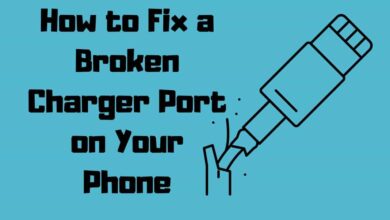6 Best Android Emulator For Chromebook 2023
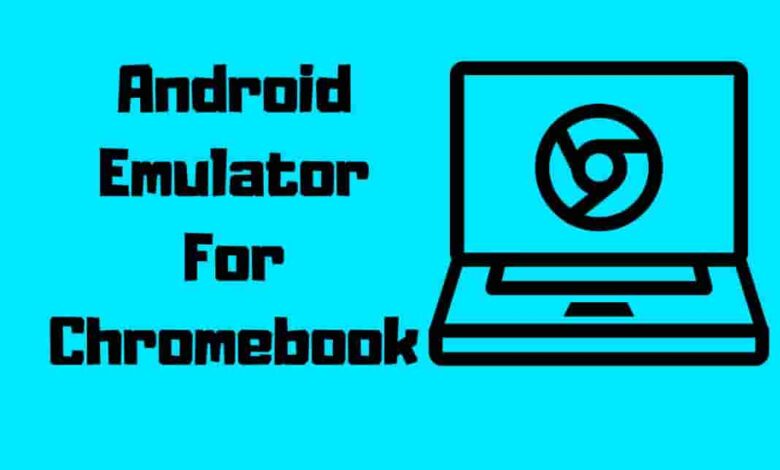
Android emulators are a great tool for any Chromebook user who wants to expand their capabilities. With the right emulator, you can access thousands of apps and games that would otherwise be unavailable on your device. Whether you’re looking for an efficient way to get some work done or want to play around with new software, choosing the best Android emulator for Chromebook is essential.
In this article, we’ll delve into what makes the perfect emulator for Chromebooks and provide our picks for the best options. We’ll cover everything from performance optimization and compatibility to cost-effectiveness and ease of use – so you can confidently find the ideal fit for your needs!
Contents
What Is An Android Emulator
An Android emulator is a powerful tool that allows users to run Android apps on their computer or laptop. It’s the perfect way for those who want to use ChromeOS but still have access to all of Android’s features and apps.
With an excellent emulator, users can test new games or applications without buying an actual Android device first. Plus, they don’t need to be limited by the hardware capabilities of their Chromebook when running these apps – with an emulator, you get precisely what you need.
Whether it’s for gaming, app testing, or just getting more out of your Chromebook experience – an emulator for Chromebook is a great choice.
That said, dozens of Chromebook emulators are available, so choosing one can be tricky. To help make this process easier, we’ve collected some of the best available options.
Why are Emulators for Chromebook helpful for users?
Unlock a whole world of possibilities on your Chromebook with Android emulators! Access many apps and retro games that were once out of reach on the Chrome OS.
Top Benefits and Options for android emulators for chrome os
- Access to a wider range of applications and games: Android emulators on Chromebooks enable users to access numerous applications and play games that otherwise wouldn’t be available on Chrome OS.
- Ideal for developers: developers can quickly test their apps on Chromebooks.
- Enhanced gaming experiences: Gamers can enjoy high-quality gaming experiences on their Chromebooks with the help of emulators.
- Run Android APKs without restrictions: Users can download and use Android APKs without compatibility issues on their Chromebooks.
- Several options for Android emulation: Chromebook users can choose from various popular emulators such as Archon, QEMU, and others.
- Run apps not found in Google Play Store: It allows users to run apps unavailable in the Google Play Store.
- Optimal performance: Android emulators support various hardware components like GPUs, ensuring smooth gaming performance on Chromebooks.
How To Run Android Applications On Chrome?
Installing an Android emulator on Chrome is simple; all you need is an updated version of Chrome and a few clicks. Once installed, you can access the Google Play Store and download apps straight to your Chromebook.
- For optimal emulator performance on your Chromebook, it must run smoothly, is stable, and supports the latest Android version. This ensures a dependable and seamless experience.
- Compatibility between the emulator and Chromebook hardware should be verified to ensure proper functionality.
- Finally, check out reviews from other users to get an idea of how well the emulators work.
Chrome Web Store Android Online Emulator Extension
Downloading this Google Chrome-based emulator lets you enjoy your favorite mobile games on a larger screen.
Adding the extension to your browser is simple – follow the straightforward steps we’ve outlined for you.
- Start by visiting the Chrome Web Store and clicking ‘Add to Chrome’ next to Android Emulator Online.
- Your browser may display a warning message, but you can proceed cautiously and add the extension.
- Once the extension has been downloaded and integrated with Chrome, you can access the emulator by selecting it from your browser’s extensions and clicking on it.
From there, you can run the emulator and download the necessary files to play your favorite mobile games on your computer!
Access Google Play Store on Your Chromebook
To download apps from the Google Play Store on your Chromebook, you can follow these simple steps:
Step 1: Update your Chrome OS to the latest version.
Step 2: Click the ‘Quick Settings’ icon at your screen’s bottom right corner.
Step 3: Select the gear-shaped ‘Settings’ icon from the menu.
Step 4: Locate and choose the ‘Google Play Store option.
Step 5: Click ‘Turn on’ to allow app and game installation from the Play Store on your device.
You will also need to agree to the terms and conditions.
After completing these steps, you can access the Google Play Store from your menu and download apps as you would on other devices.
However, if the Google Play Store option is unavailable on your device, you may need to use an emulator for Chromebook.
Top Android Emulators For Chromebook
Now that you know how to install Android applications on Chrome, let’s look at the best Android emulators for Chromebooks.
Emulators are a great option to experience the full range of Android offers on your device. Popular options include Genymotion, Nox App Player, Andyroid, MEmu Play, BlueStacks 4, PrimeOS, Remix OS Player, and more, each tailored for specific use cases.
Whether you want to play Android games or need remote support, an emulator will work perfectly with your Chrome device. With just a few clicks, you can install and enjoy all the benefits of running apps in no time!
Archon Emulator For Retro Games
The ARChon emulator is the perfect way to control Android apps and games on any desktop operating system. With this powerful emulator, you can now enjoy all the special features of Android right from the comfort of Chrome OS or other platforms.
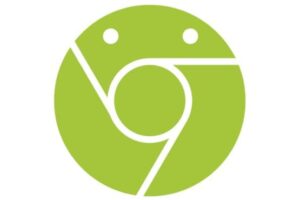
From playing games to using the remote control, it has got it covered: – It takes up minimal space on your device – Generates Chrome packages for an unlimited number of apps – Can be easily installed with just a few clicks.
Its reliability and convenience quickly become one of the most popular ways to use Android applications across multiple platforms. Whether you want something lightweight or full access to your favorite apps, this cutting-edge technology makes it easier!
Appetize.Io
Appetize.io is the perfect chrome os emulator for users who need to test apps in a live online environment. It offers an impressive range of extra features, including 500 minutes of software runtime and up to 20 sessions – all available through its monthly subscription plan.
The software can work with multiple operating systems and devices, eliminating extra download requirements.

What’s more, Appetize.io has excellent customer support that makes sure your app testing experience is hassle-free.
The team will help troubleshoot any problems with the emulator quickly and efficiently so you can get back to developing great apps. Appetize.io provides an ideal solution for developers looking for a reliable emulator to run their tests on Chromebooks or other platforms.
Memu Android Emulator For Chrome Os
With over 10 million users, MEmu is the most popular emulator for Chromebooks. This free central platform lets gamers quickly run their favorite titles on a Chromebook.

The sophisticated picture-detecting technology and macro mapping capabilities of this emulator make it stand out from its competitors:
- Smart Key Functionality – The F button is automatically assigned based on scenarios like opening doors or boarding public transport;
- Macro Mapping – define commands like series of clicks, key presses & waits that can be saved under a unique shortcut key;
- Low RAM Usage – works well even with older gadgets.
The only downside of using MEmu might be the lack of educational content, which could lead to delays and frustration. This powerful emulator allows anyone to enjoy their favorite games without spending money on expensive controllers or platforms.
PPSSPP
PPSSPP is a trusted emulator that’s been used by millions of gamers since its release. It enables users to run Android, Windows, and Linux games on any device they choose.
With this amazing tool, gamers can even play Nintendo DS titles without worrying about compatibility issues. Moreover, PPSSPP comes with powerful tools for developers who want to partition their software or test new rich features of existing ones.

For players seeking an immersive gaming experience, PPSSPP offers high-definition graphics that are sure to impress.
The emulator also supports physical controllers, making getting into the game easy and staying there for hours. Plus, you can save your progress mid-game, so you keep track of what you’ve achieved in the past.
All these features make PPSSPP one of the most reliable options for playing your favorite games on other platforms like Chromebooks.
Android Studio
Android Studio is an outstanding choice if you’re looking for the best Android emulator available on a Chromebook. It was designed to provide developers with an environment for testing and debugging apps without turning on Developer Mode.
Its support of ADB debugging, sideloading, and deployment from Android Studio makes it incredibly powerful and versatile.

Android Studio also supports the latest version of the Android SDK, NDK libraries, multi-window capabilities, and orientation support – all through its Linux container installation.
This means you can create unique projects while avoiding any potential issues when running emulators, such as those in retro consoles or PC gaming systems. With Android Studio at your disposal, you have everything needed to test out different aspects of an app before releasing it into the wild.
ARC Welder Android Emulator
ARC Welder is an excellent tool for running Android apps on their Chromebook or computer. Its simple user interface is optimized for laptop navigation with a mouse or keyboard. It stimulates the entire Android environment to make testing out apps straightforward.
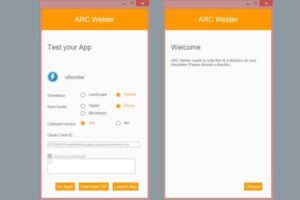
Here are some of its best features:
- Tab-based control panel: Access all your controls from one tab in ARC Welder’s interface. This makes managing different aspects of app development easier without having to switch accounts constantly.
- Airdroid integration: With Airdroid, you can manage your mobile phone directly from your desktop using an intuitive real-time interface.
- Instant support from Google Play Developer Studio: Get immediate help if problems arise while working on your project in ARC Welder—connect to Google Play Developer Studio anytime.
Overall, ARC Welder offers users an accessible way to test Android applications quickly and conveniently on a Chromebook or Windows computer.
It ensures that the experience is as close as possible to what would be found on an actual device running the same software, making it perfect for IT professionals and experienced users.
Security And Privacy On Android Emulators
Steps to Protect Your Privacy and Security on an Android Emulator:
- Keep Your Emulator Updated: Ensure your emulator is constantly updated with the latest software version to maintain a secure environment.
- Be Cautious with Personal Information: When using an emulator, carefully enter personal information into apps or websites, as malicious actors could access this data.
- Install Antivirus Solutions: Use antivirus software that supports open-source applications specifically designed for computers running Android emulators for added protection.
- Look for Secure Logo: When entering sensitive information online, look for logos like ‘https’ that indicate additional layers of encryption, providing extra security against potential threats.
- Leverage the Power of Emulation Safely: By taking the proper measures, users can enjoy the benefits of Android emulation without compromising their security or privacy.
Pros & Cons Of Using An Android Emulator
Using an Android emulator on a Chromebook can be advantageous in many ways. For starters, it allows you to access a broader selection of software than is provided via Google’s Chrome Web Store. Here’s a quick overview of the pros and cons:
| Pros | Cons |
|---|---|
| Access to Android apps unavailable on Chrome Web Store | Some Android apps may not run smoothly on an emulator |
| Greater flexibility and access to various apps and games | Emulators can be resource-intensive, slowing Chromebooks |
| Useful for testing apps on different devices | Emulators may not support all Android OS features |
| Enables gaming on Chromebook | Some emulators require technical knowledge for setup |
| Availability of free, open-source emulators | Compatibility issues with some Chromebooks |
In summary, using an Android emulator on a Chromebook offers numerous advantages, such as access to various apps and games. However, there are potential drawbacks, including performance concerns and compatibility limitations.
Frequently Asked Questions
Can Intel Chromebooks use Android Apps?
Yes, Intel Chromebooks can use Android Apps. Google has enabled Android App support on many Chromebook models, regardless of the processor type, including Intel-based ones.
What cannot be run on a Chromebook?
Chromebooks are not designed to run traditional Windows or macOS software. As a result, you cannot run programs like Microsoft Office, Adobe Photoshop, or high-end PC games directly on a Chromebook.
Are Google Play emulators legal?
Yes, Google Play emulators are legal to use. Emulators themselves are not illegal, but downloading copyrighted games or software without the proper licensing or ownership can be illegal.
Does a Chromebook run on Android?
No, Chromebooks run on Chrome OS, a separate operating system developed by Google. While Chrome OS does support Android Apps through the Google Play Store, it is not the same as the Android operating system found on smartphones and tablets.
Conclusion
In conclusion, Android emulators are an excellent choice for Chromebook users who want to experience the full power of Google’s mobile operating system. With these tools, you can access all your favorite apps and games on your laptop. As with any technology, there are advantages and disadvantages associated with using an emulator on a Chromebook.
However, as the adage goes, “Where there is a will, there is a way,” so if you’re willing to put in some effort, you can take advantage of this powerful tool.
Ultimately, it comes down to personal preference when choosing which Android emulator best suits your needs – make sure to keep security and privacy in your mind!